Note: This Knowledge Base Article is for Accrisoft Freedom Customers using New Advanced Finance.
There may be instances where an item that has been Deferred needs a to have the recognition schedule edited. This Knowledge Base article will detail the steps to modify the deferral schedule.
Modifying a Deferral Schedule
Begin by navigating to the Finance Application and open the Ledger Card Module.
Search for and select the Ledger Card of the specific customer with a deferred item that needs adjustment and view their Ledger Card details. Alternately you can select the 'All Members' Ledger Card.
Click on the Deferrals Tab to see the deferred items associated with the customer.
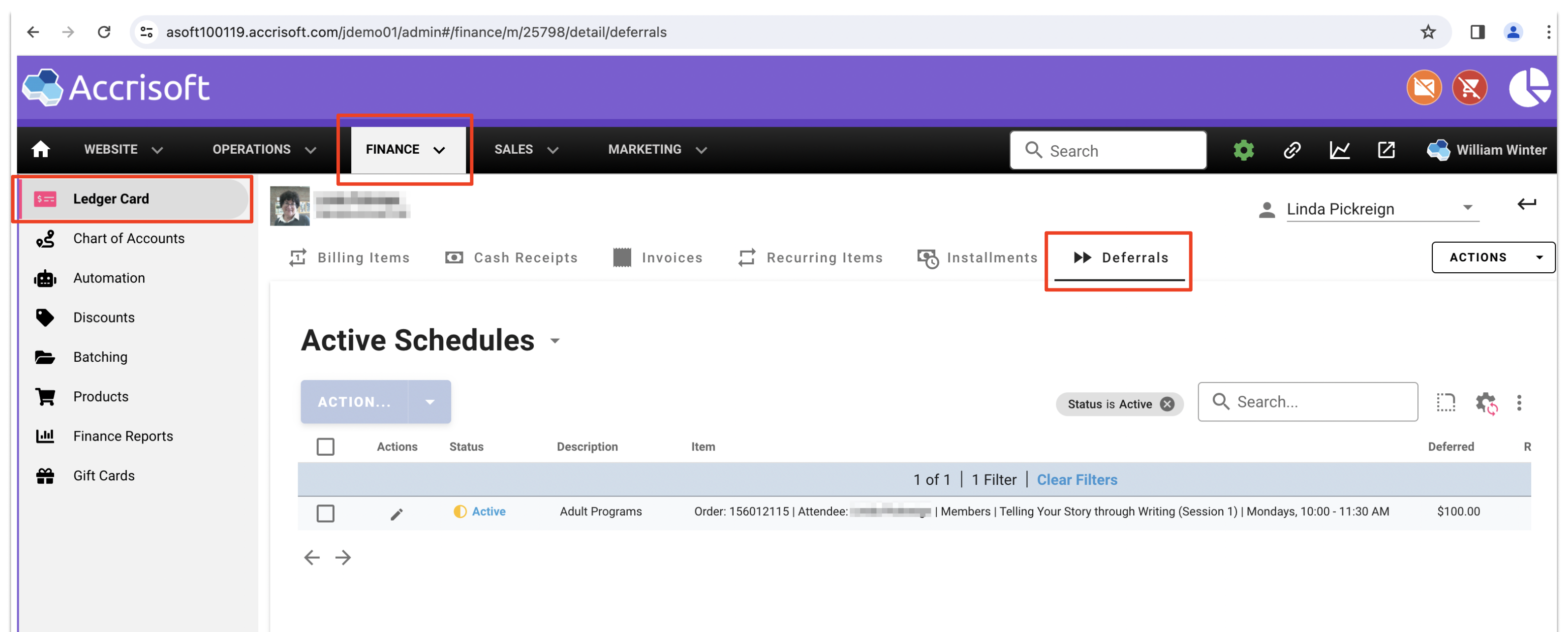
Click the 'Edit Pencil' next to the deferred item to view the details of that deferred item.
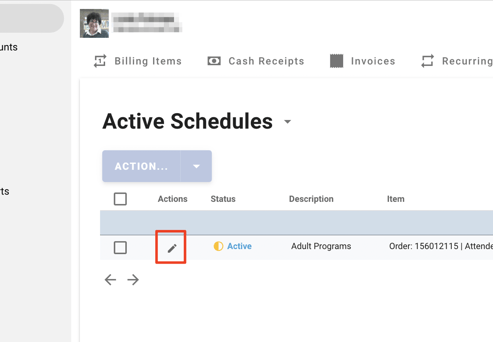
This will open the 'Edit Deferral Schedule' window.
Here you review the details of the deferral.
Review the Account Codes section to ensure the appropriate account codes are selected.
Click on the Schedule section to open the Schedule.
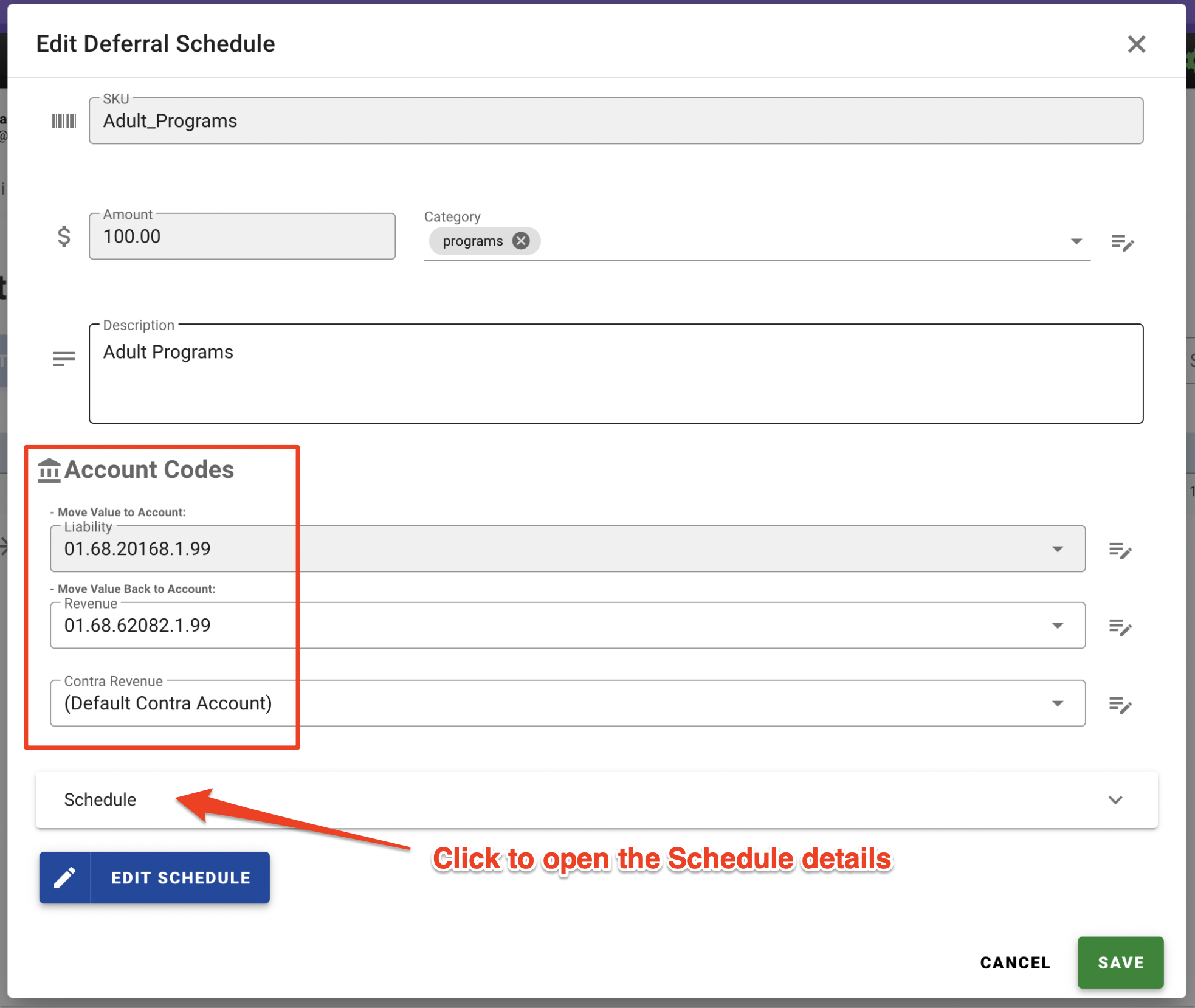
In this example there is a $100.00 deferral that is Active. However there is no recognition Date with the schedule. To add a recognition date, click the blue Edit Schedule button to add this Date.
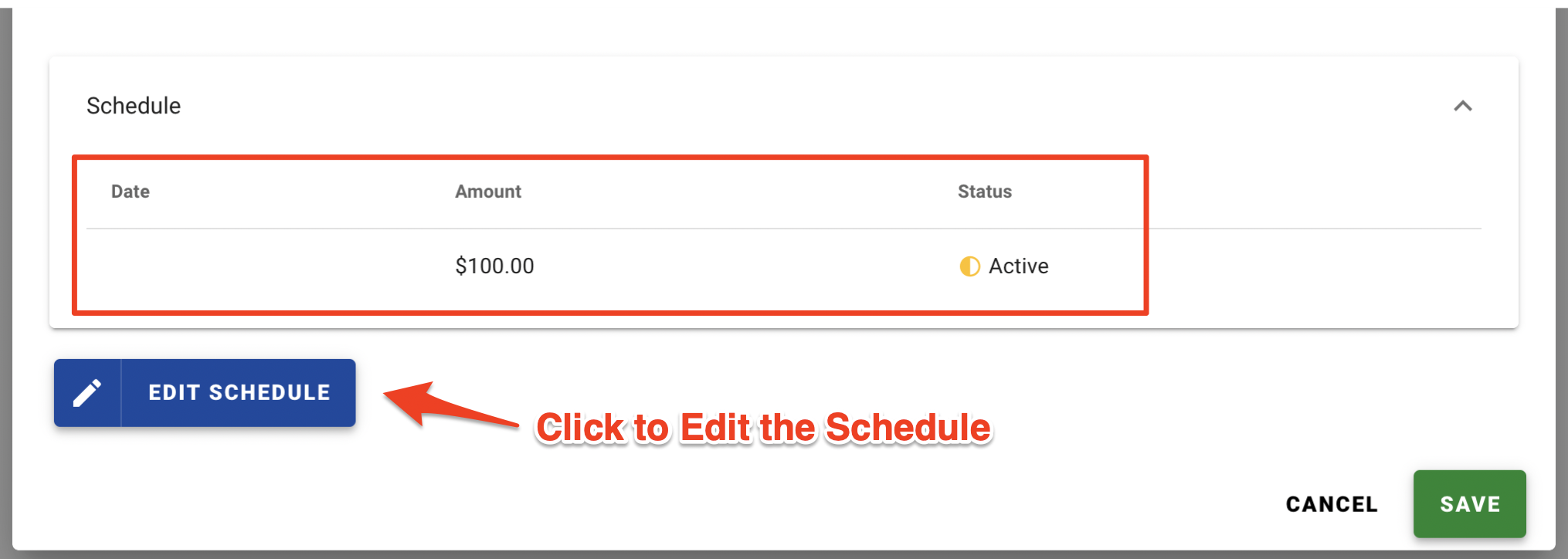
This will open the Schedule Creator window.
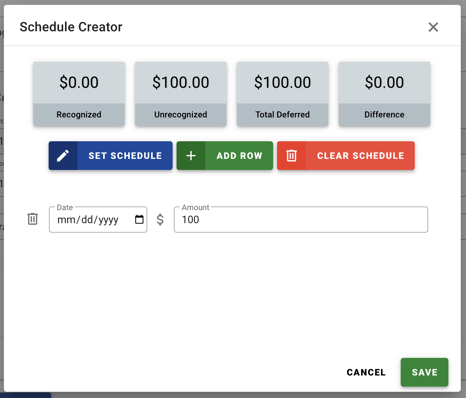
Here you can generate a schedule with the blue Set Schedule button, add a row with the green Add row button or remove the schedule with the red Clear Schedule button.
You can delete a specific row by clicking the Trash icon as well as edit the recognition Date and Amount in those fields.
In this example we have added a row and adjusted the Date and Amount.

Click the green Save button to apply your changes.
In the upper right corner of the page you will get a brief notification that the Deferral Schedule has been updated.
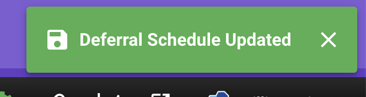
You will be returned to the list of deferred items, and the updated recognition schedule will be applied.
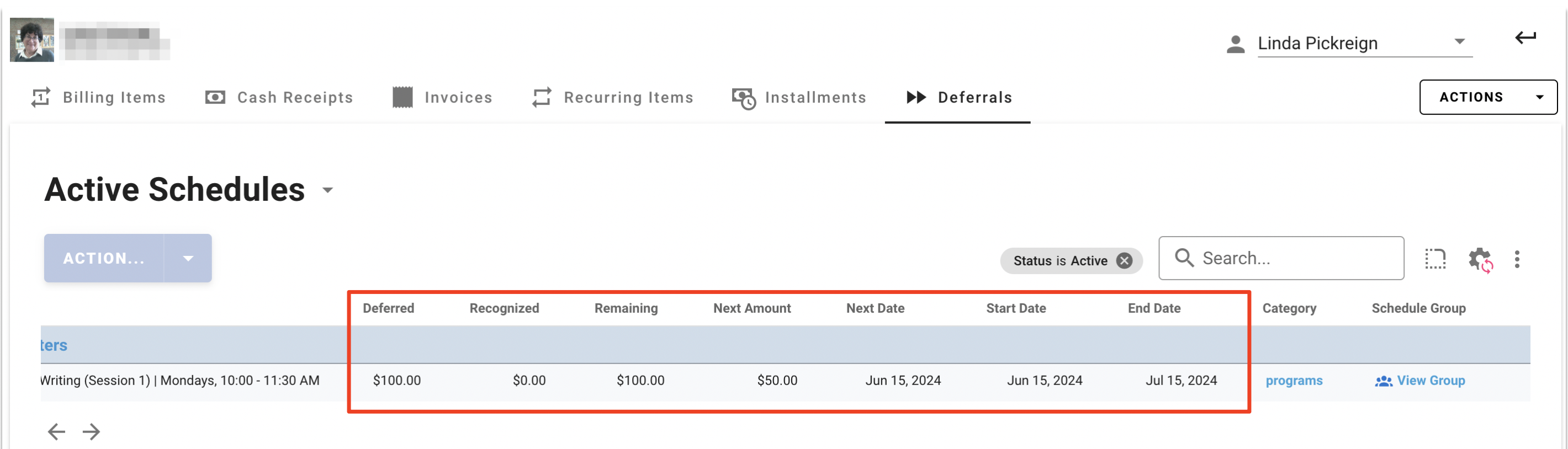
Related to
