- Go to the "Accounting" module
- Select the "Chart of Accounts" tab
- Select the "SKU Mapping" sub-tab
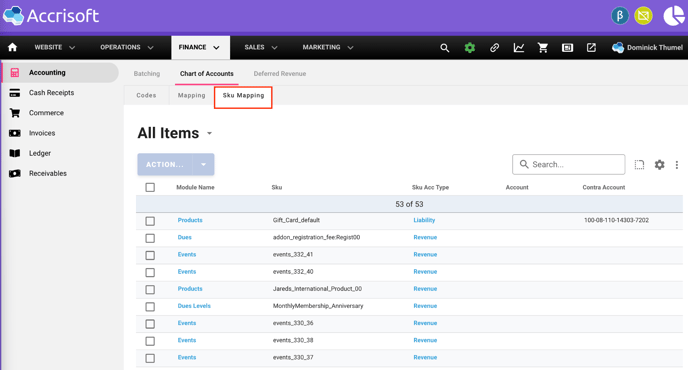
- Search for the SKU you need to change the Account Codes for
- Select the Checkbox for that SKU
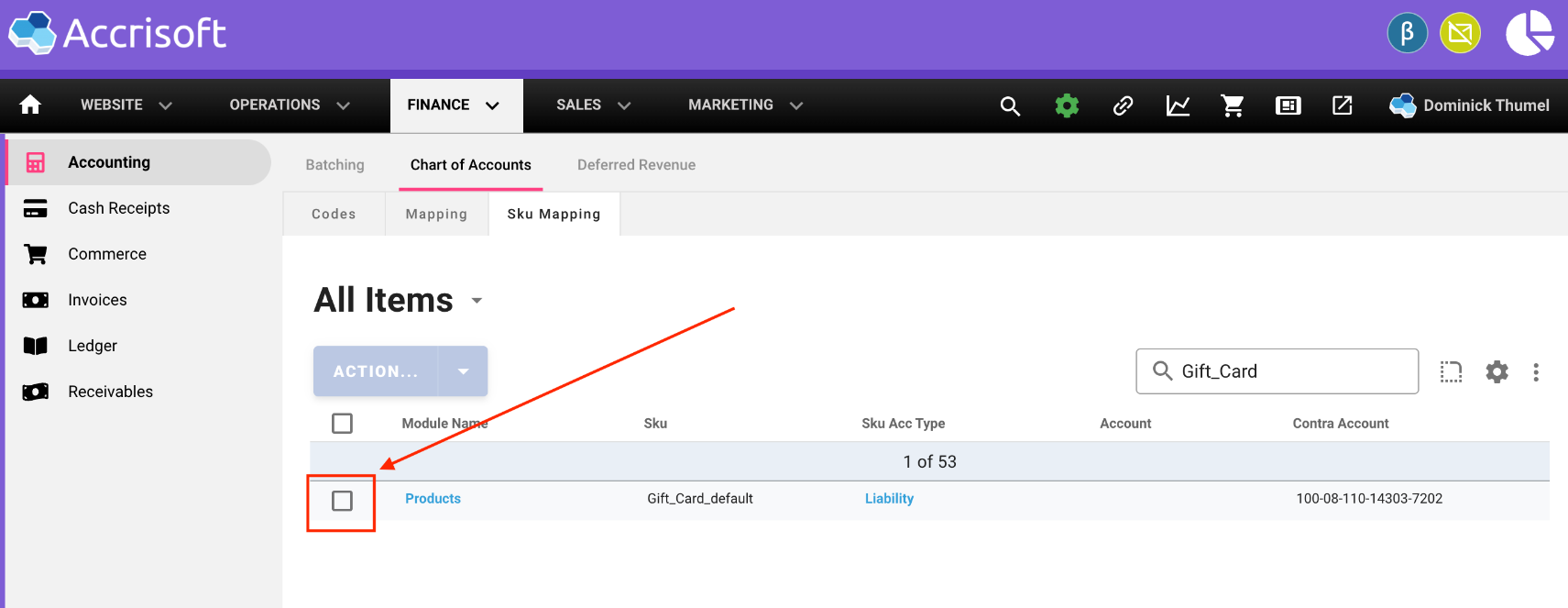
- Take a mental note what the "SKU Acc Type" is.
- In the screenshot above it's "Liability"
- Click the Actions button
- Click the Assign Code option from the drop-down that appears
- Type in the Account Code you are looking for
- The Account Codes won't show up until you start searching for the exact Account Code you are looking for, so you have to know the name of the Account Code
- From Step 6, only Account Codes that match the "SKU Acc Type" will be able to be applied, as well as "Contra-Revenue" codes. So in the above example this SKU can only accept "Liability" and "Contra-Revenue" codes.
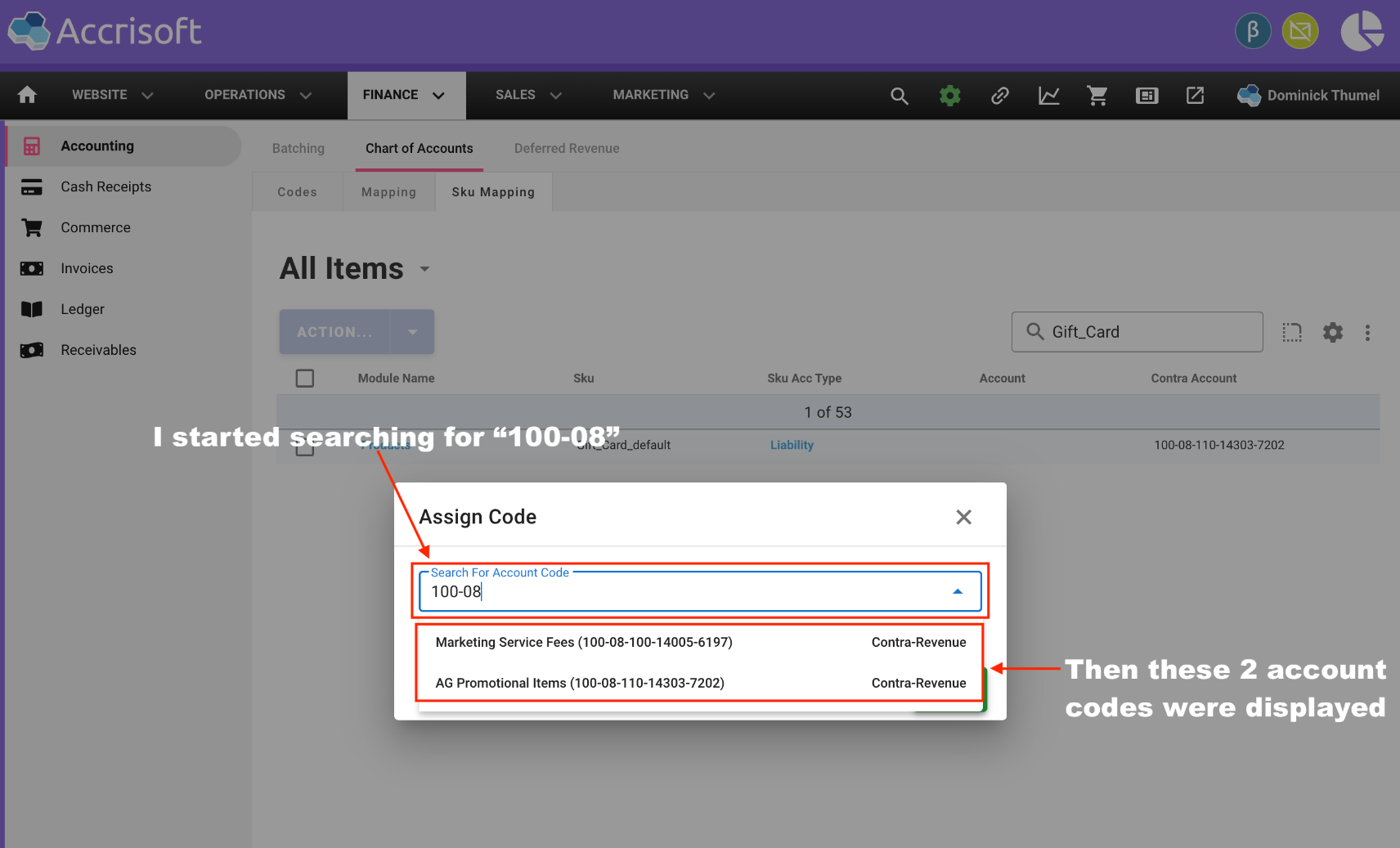
- Select the desired account code from the options that are displayed in the drop-down
- Save your changes in the "Assign Code" dialog box
Accounting
