Note: These steps are for Accrisoft Freedom 'New Finance'
In the event that a refund was incorrectly processed as 'Cash' but needs to be logged as a 'Check' refund, the 'cash' needs to be added back into the system and the refund given as a 'Check' Refund Method instead.
Follow the steps below to complete this process.
Navigate to the Finance Application > Ledger Card and select the customer that was incorrectly refunded via Cash to view their Ledger Card.

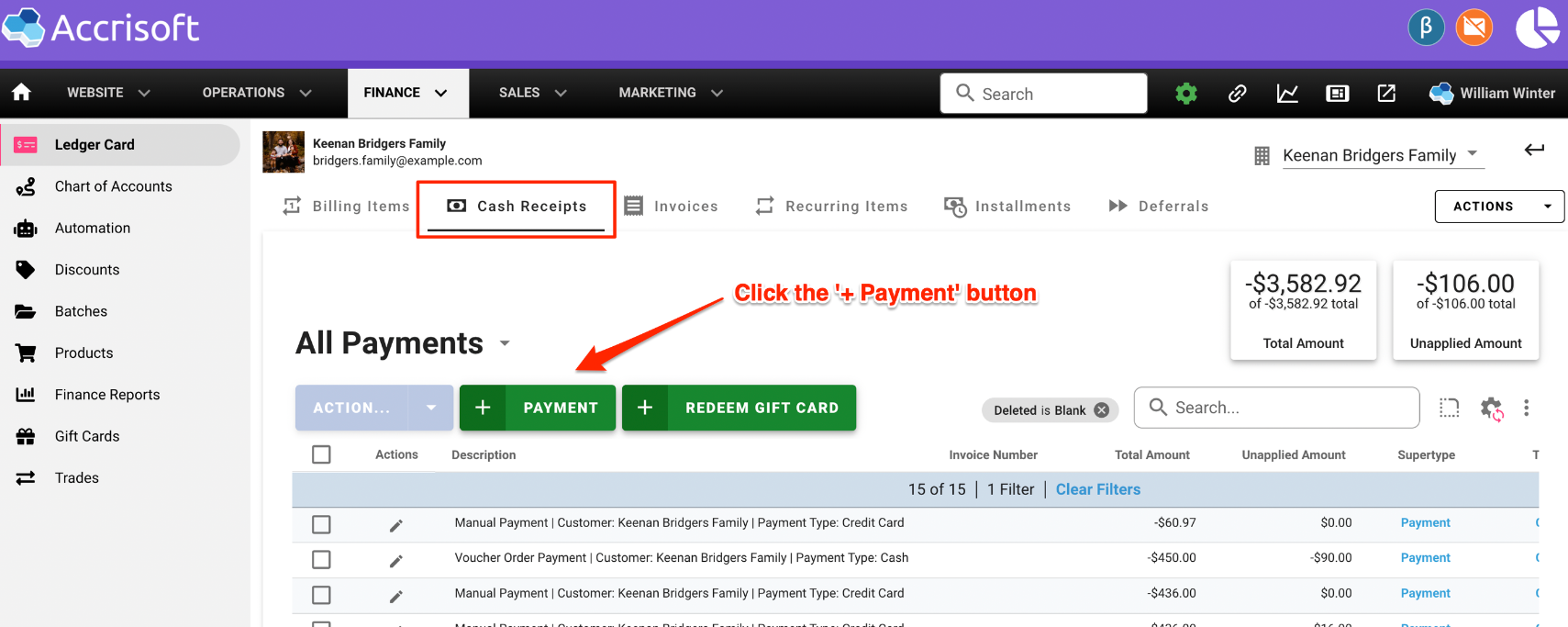
This will allow us to add the funds previously refunded as 'Cash' back into the system.
In the 'Pay' window that appears, enter the amount of the funds to add into the system.
In this example we will add $300.00 in to the account. Click the green 'Continue' button.'
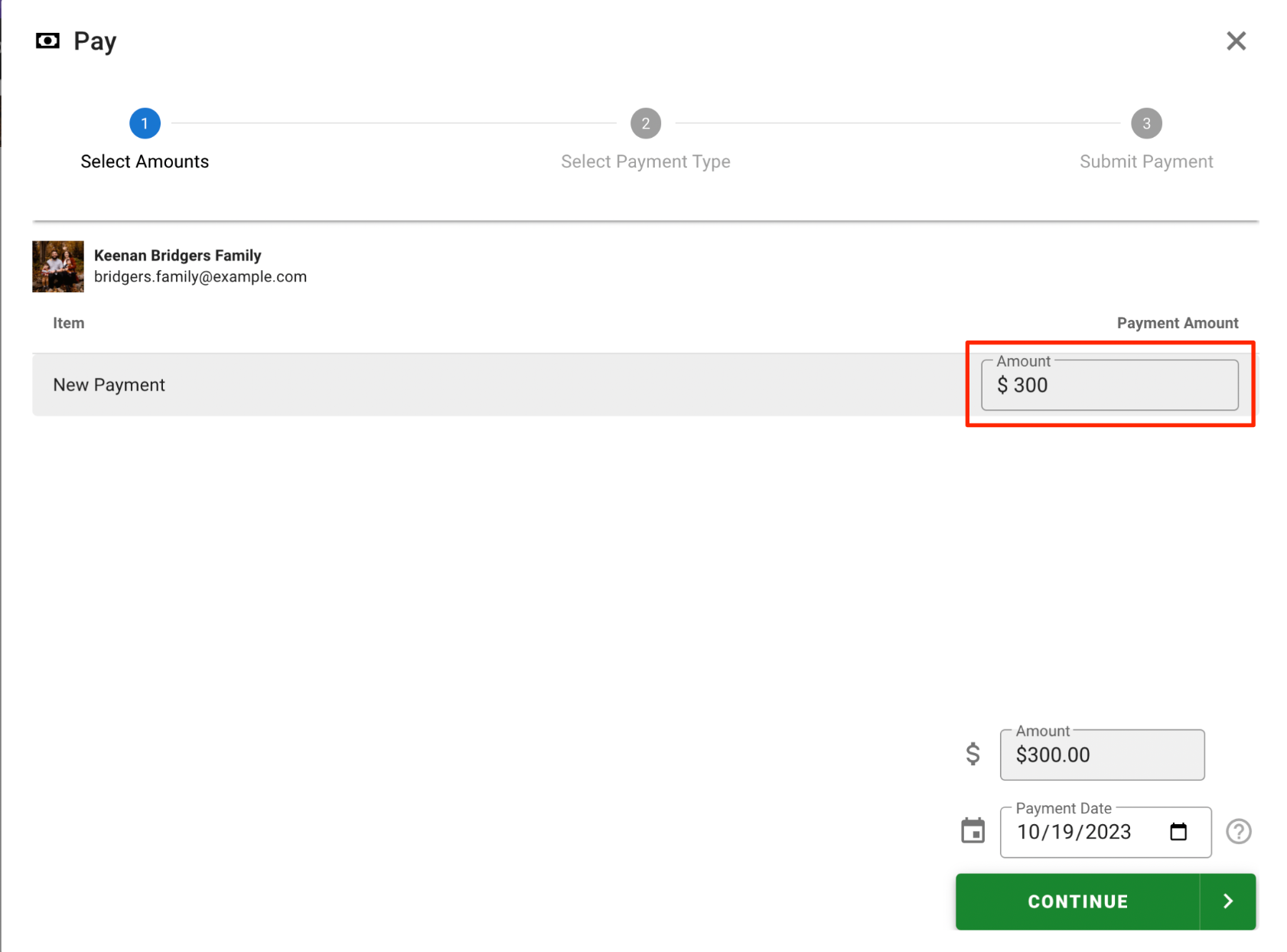
In the next step, click 'Cash' as the Payment Method.
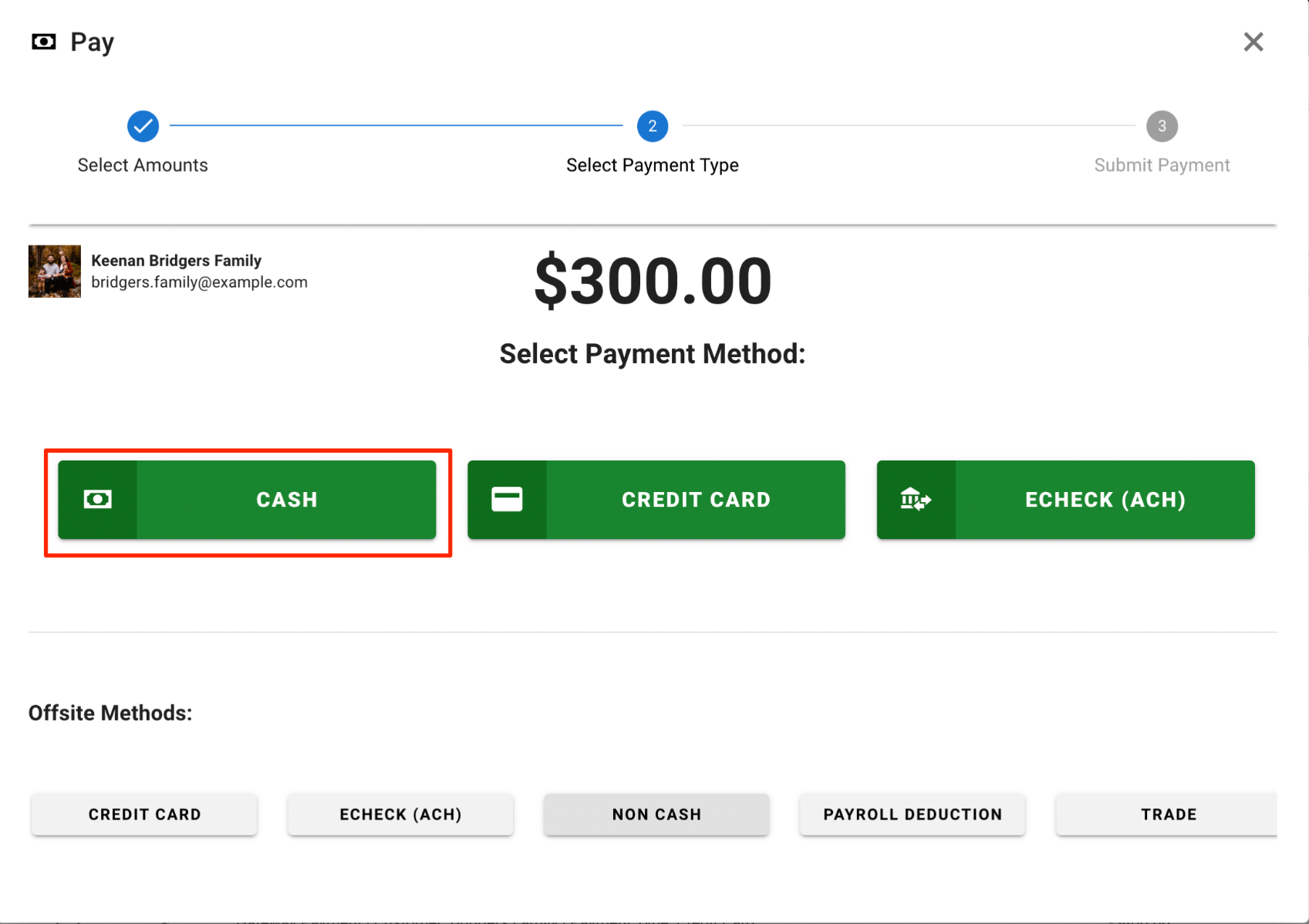
Add notes as appropriate, and click the green 'Submit Payment' button to add the funds into the system.
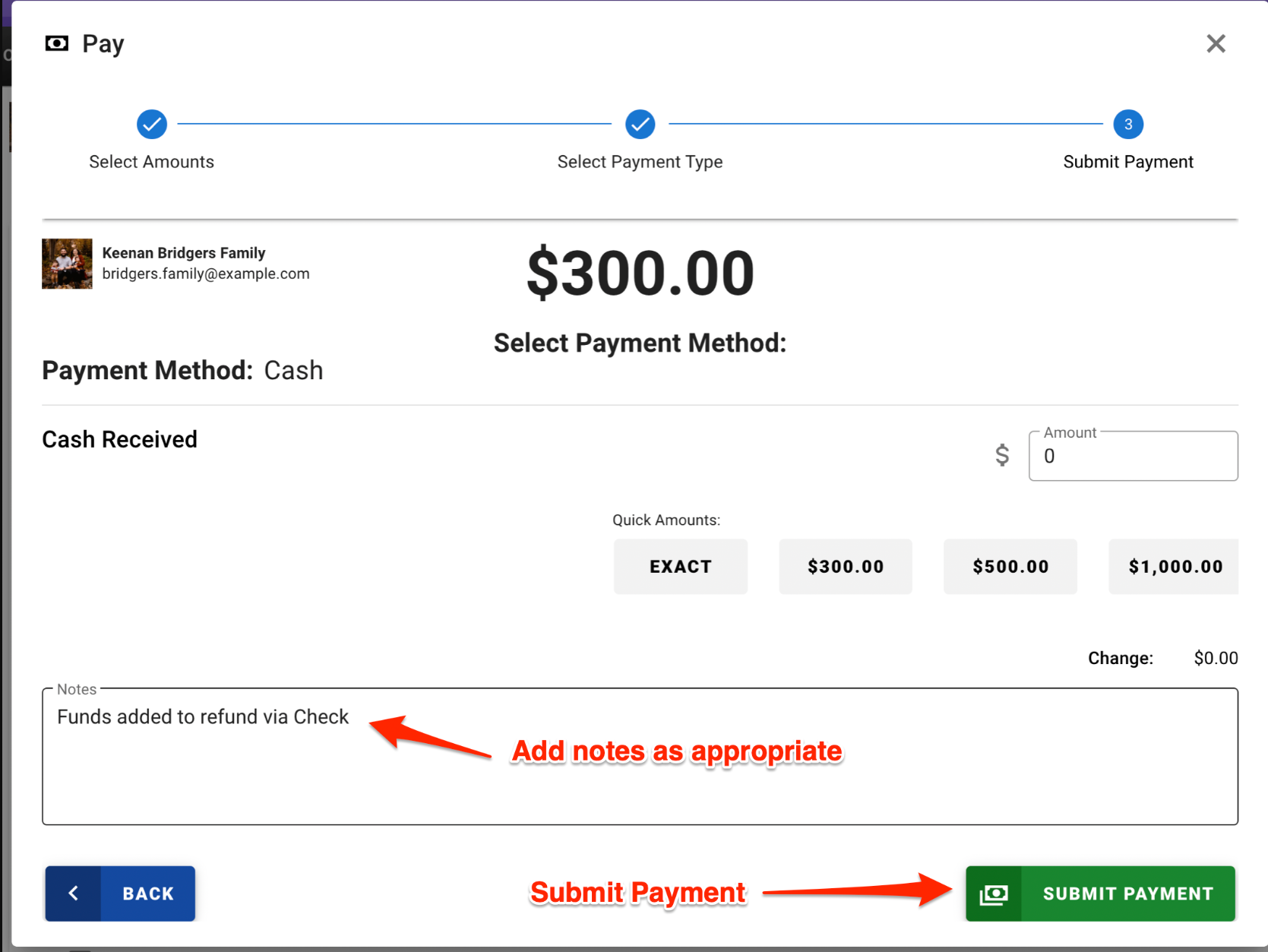
Click the green 'Finish' button to complete the process:

Next, we will refund this transaction via the 'Check' Refund Method.
Place a checkmark in the box to the left of the payment created above.
Click on the blue 'Action...' Menu to show the options:
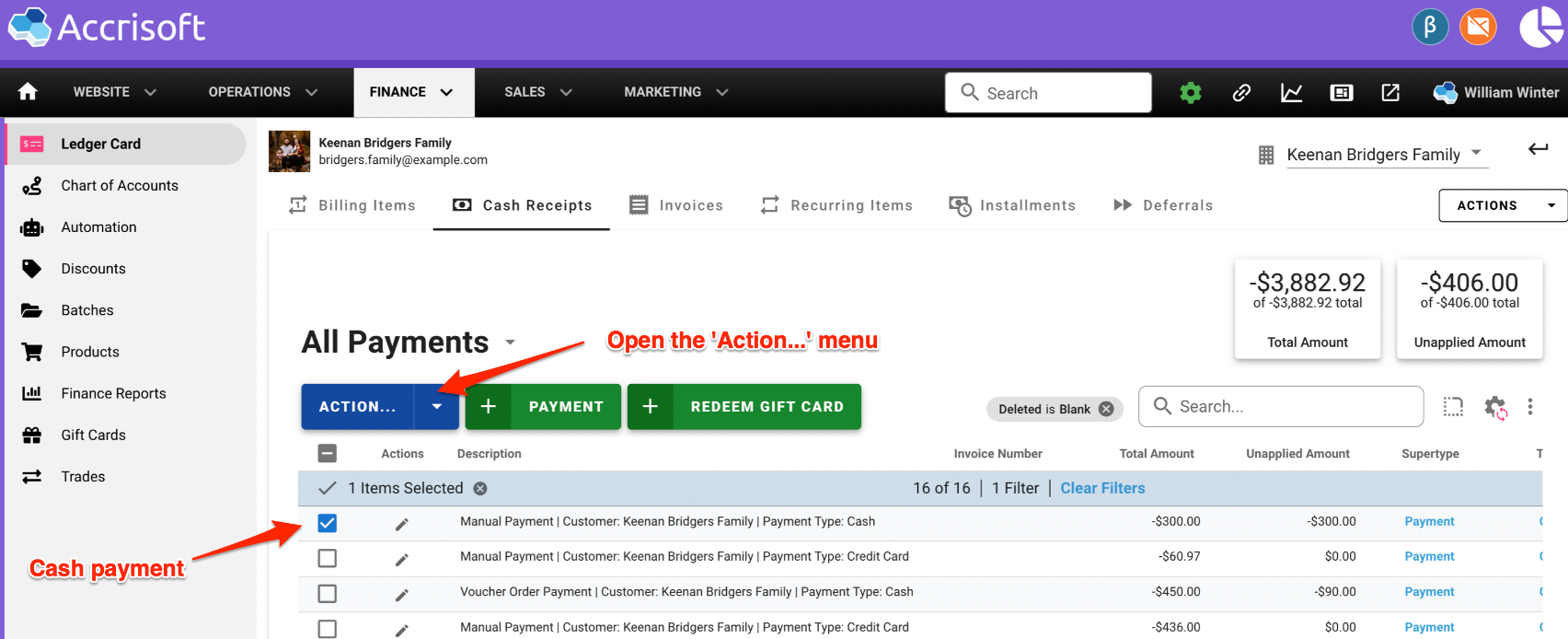
Select the 'Refund Payment' option:
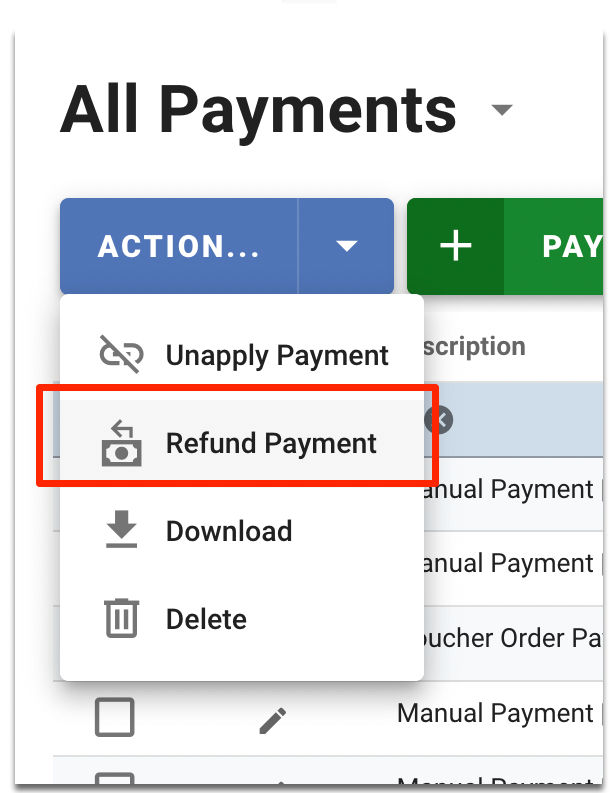
In the Refund Payment window, enter:
- Description: A description of the refund
- Check Number: The number of the check being sent to the customer
- Refund Method: Select 'Check' from the drop down menu
- Comment: Additional comments regarding the refund
- Amount: Confirm the amount refunded via the Check
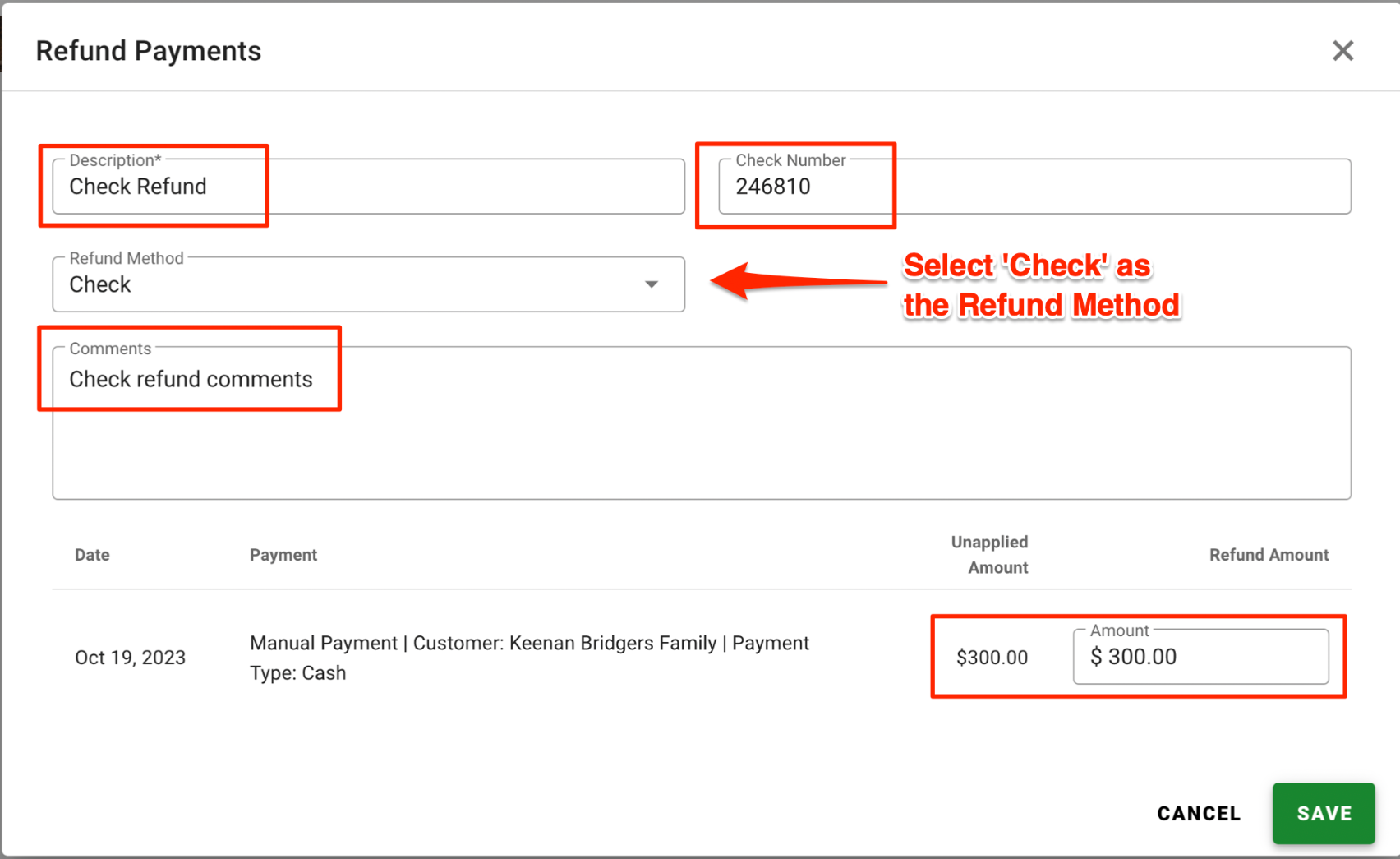
Click the green 'Save' button to continue.
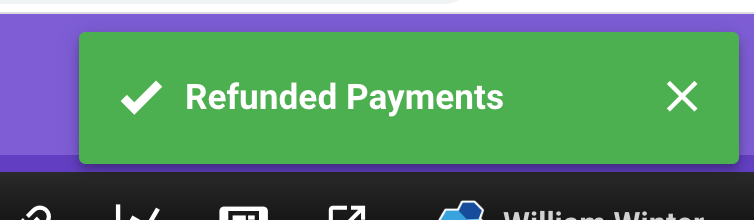
A message will display indicating the Refunded Payment were complete.
The actual refund check can now be provided to the customer.
