Note: This Knowledge Base Article is for Accrisoft Freedom Customers using New Finance.
In Accrisoft Freedom, a Billing Item can be Deferred, allowing the revenue to be recognized over time from a Liability account to a Revenue account on a set schedule.
A deferred SKU can have different General Ledger accounts automatically mapped for the Liability account, the Revenue account and the Contra-Revenue account. A deferred transaction will automatically use these GL Accounts for the transactions.
There may be instances where these GL accounts need to me changed for a Deferred Billing Item.
This article will detail how you can change the GL accounts for a particular Deferred item.
Note: Changing the mapping in a Batch will not change the mapping for future Deferrals - it only changes the mapping for that single transaction. Follow the steps here to ensure the schedule is mapped correctly for future recognitions.
Locate the Deferrals
Go to the Finance Application > Ledger Card Module and open the Ledger Card for the account you are working on. Alternately, you can open the 'All Members' Ledger Card for all transactions.
Navigate to the Deferrals Tab to see the list of Deferrals.
Located the deferred Billing Item that needs a change applied.
Click on the 'Edit Pencil' next to the item that needs changes to reveal the Deferral Detail.
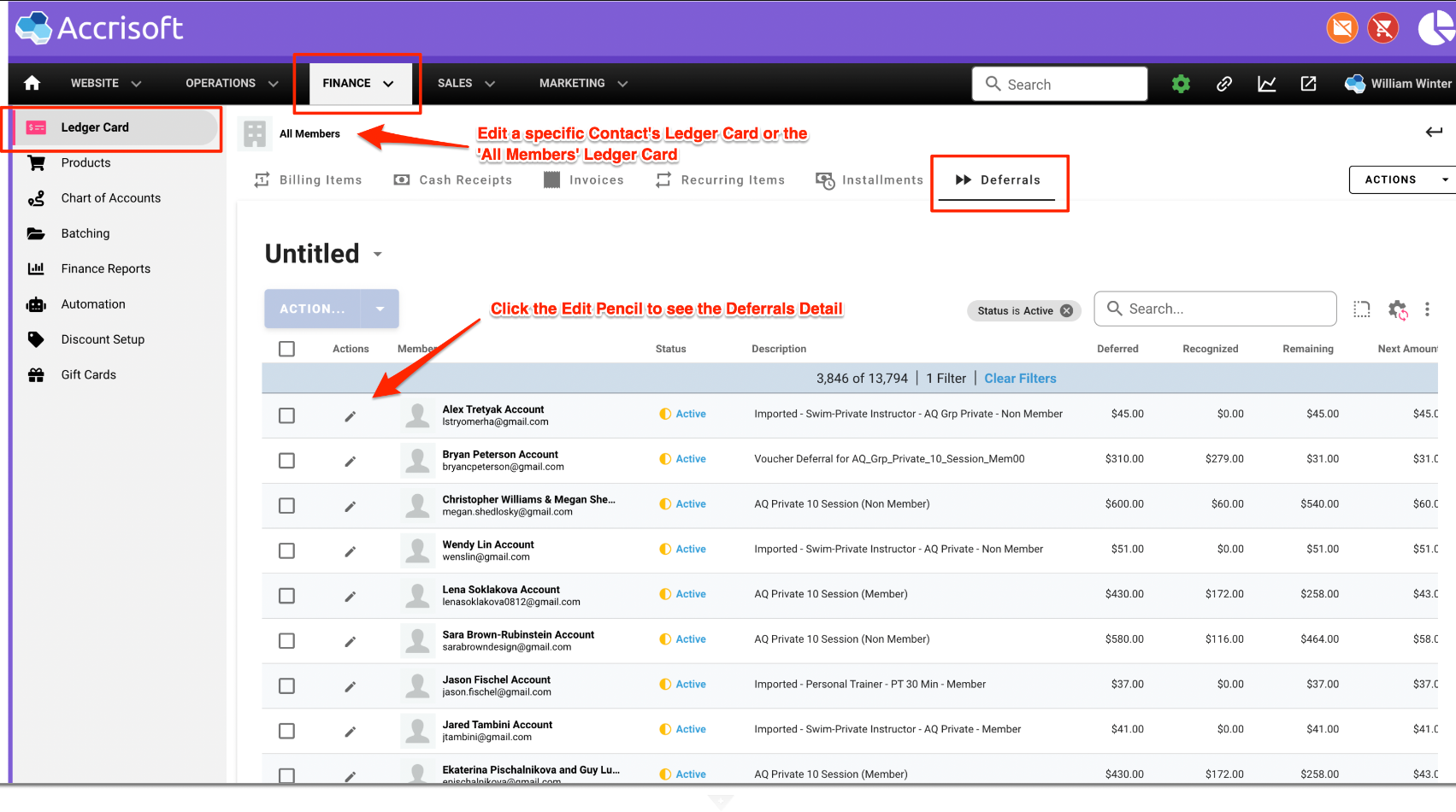
After clicking the 'Edit Pencil' the 'Edit Deferral Schedule' window will open, showing the details of the Deferral.
In the Account Codes section, you will see the General Ledger Codes mapped for the Liability account, the Revenue account and the Contra Revenue account.
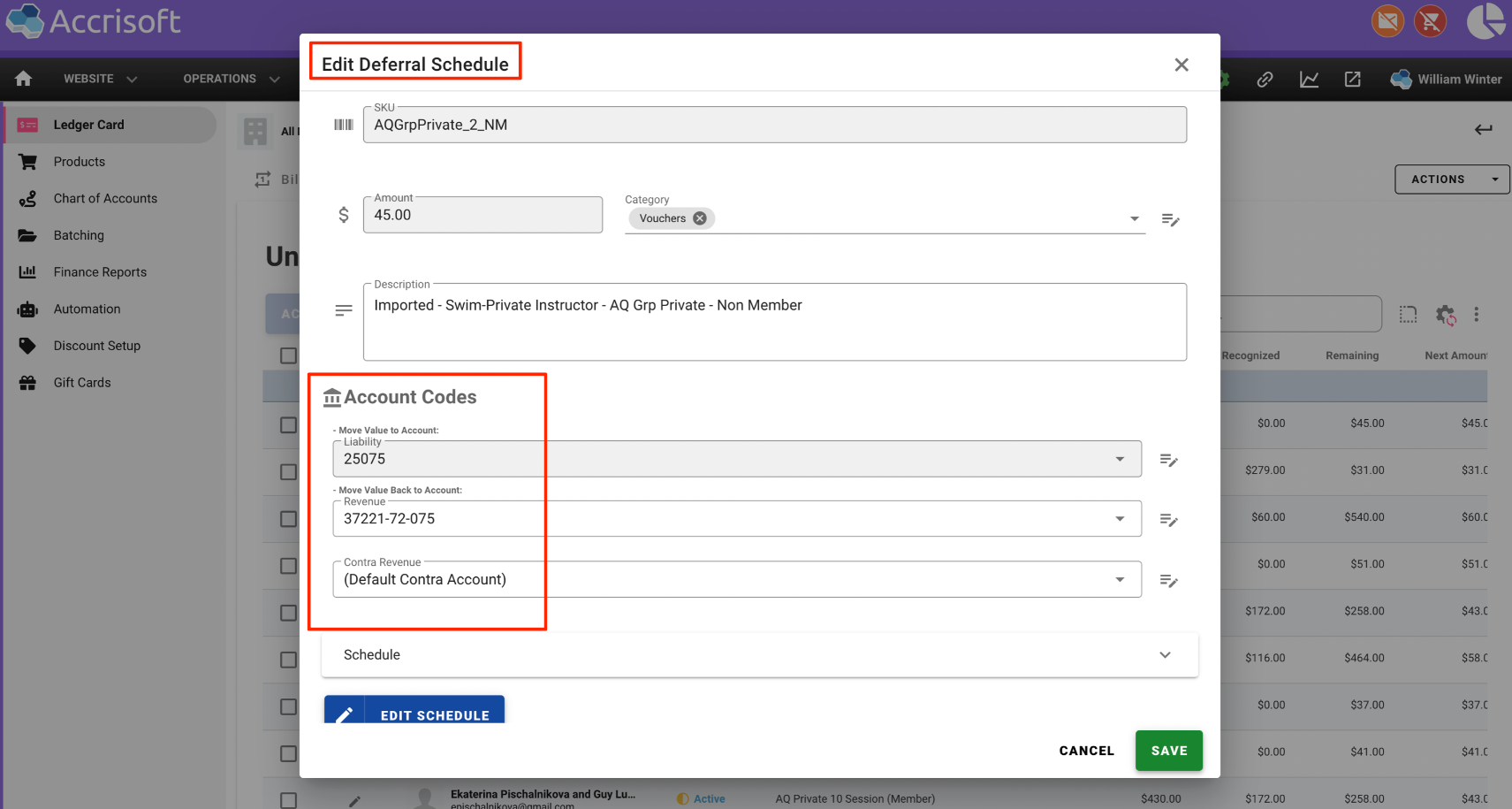
To change a GL Code, for example the Revenue code, click on the existing code to open a menu with a list of all available codes from the General Ledger.

Click on the new code to select it.
Click on the green 'Save' button to save the new selection.
Once saved, on all future scheduled recognition dates the transaction will be mapped to the new account.
