To set up Installment Payments in Accrisoft Freedom, you must have a payment method stored in the customer's Contact Database record.
This payment method can be one of the following options:
- The Default Credit Card on file,
- An alternative Credit Card on file
- eCheck (ACH) information
The active payment method is set when the Installment is created.
If the Payment Method for an Installment Payment needs to be changed for any reason, please follow the instructions provided below to make the necessary modifications.
Changing the Payment Method on an Installment
Locate the Installment Payment that needs to be changed:
Navigate to the Finance Application, click on the Ledger Card module, search for your customer and click on their Ledger Card to view their Ledger Card detail.
Click on the 'Installments' tab, locate the Installment Payment that needs to be updated, and click the 'Edit Pencil' icon.
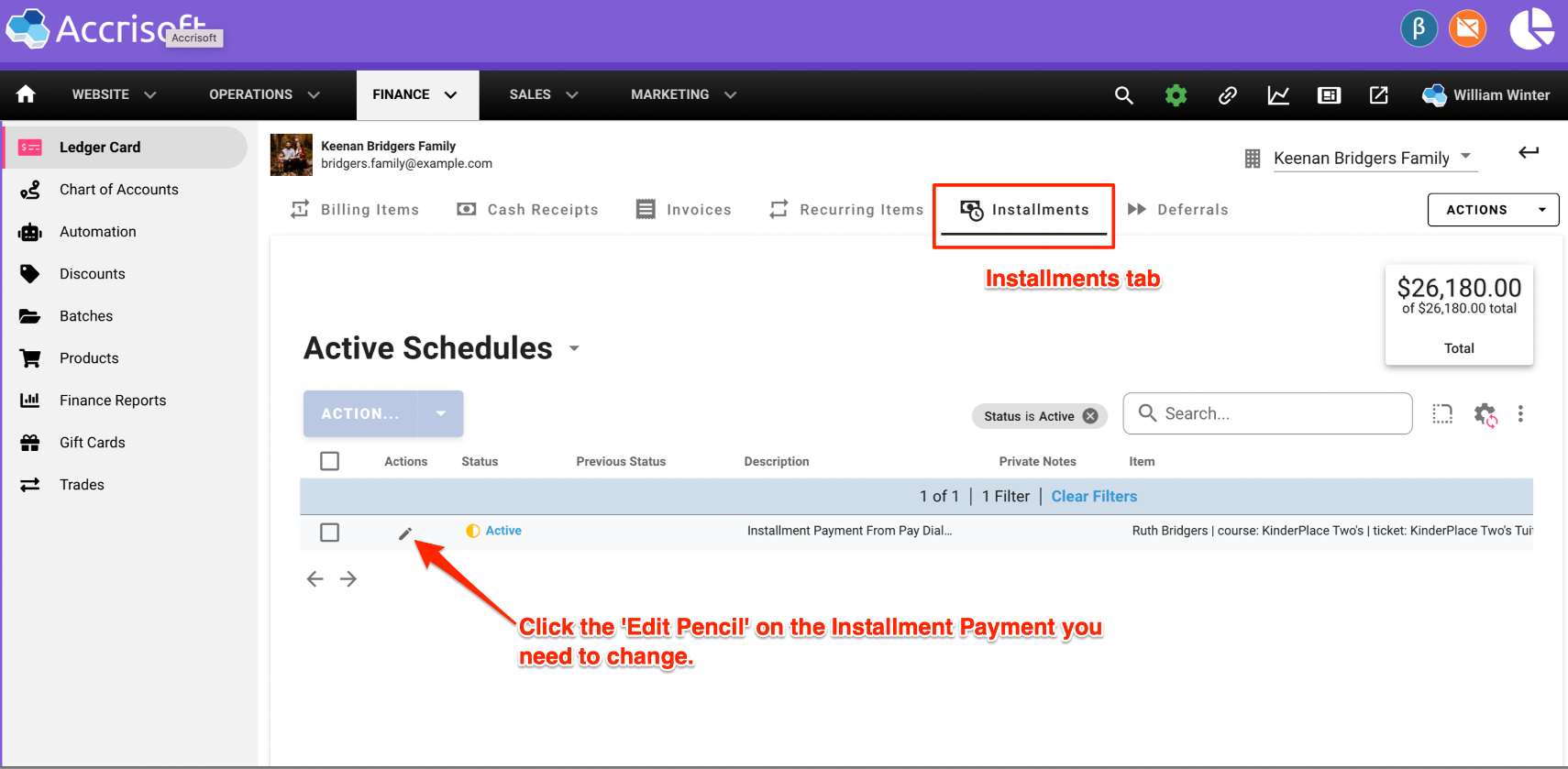
This opens the 'Edit Installment Schedule' window.
Click on the 'Payment' tab:
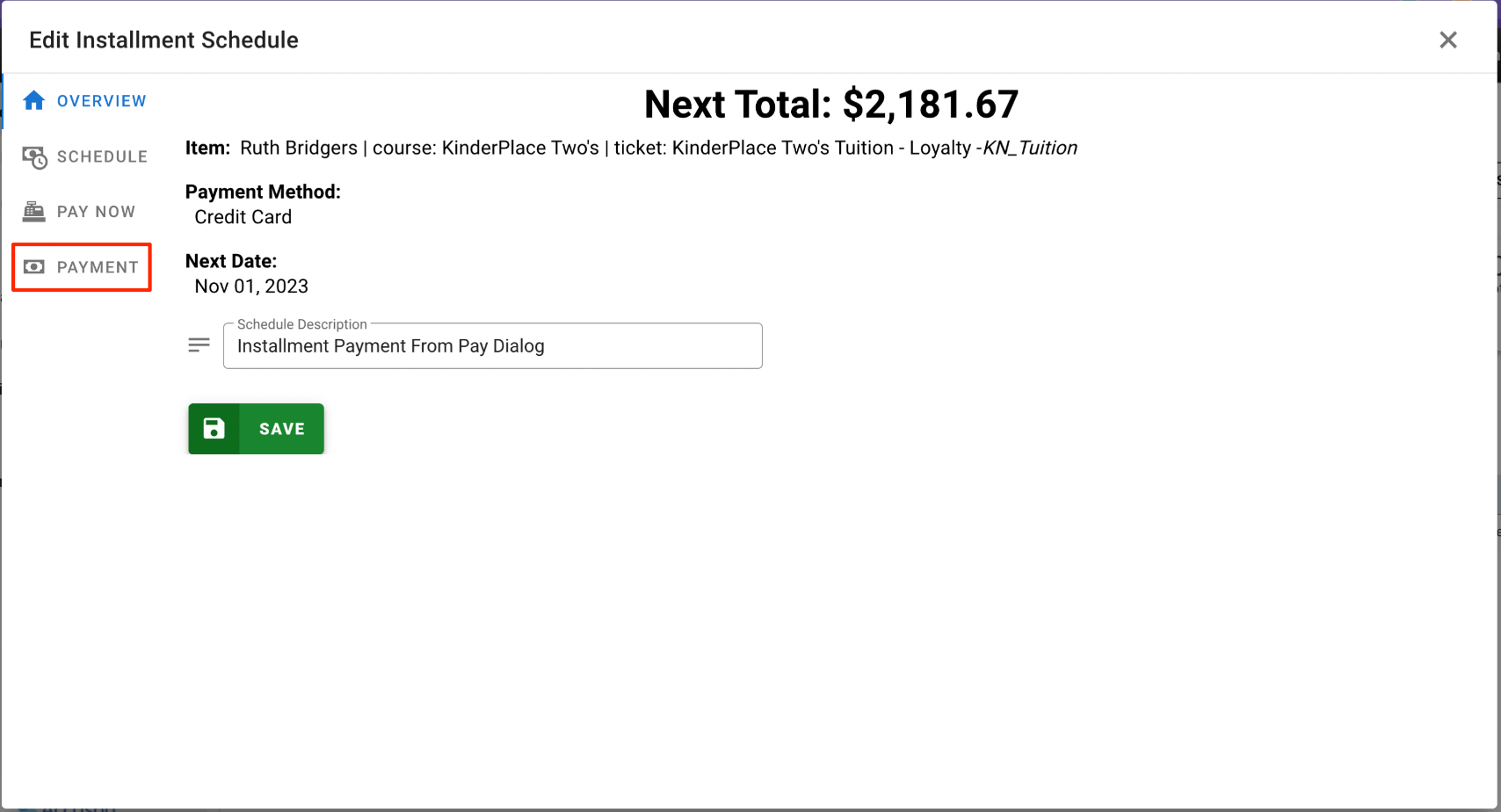
This presents the 'Edit Installment Payment Method' window.
In this example we can see that the 'Default Credit Card' is set as the active Payment Type:
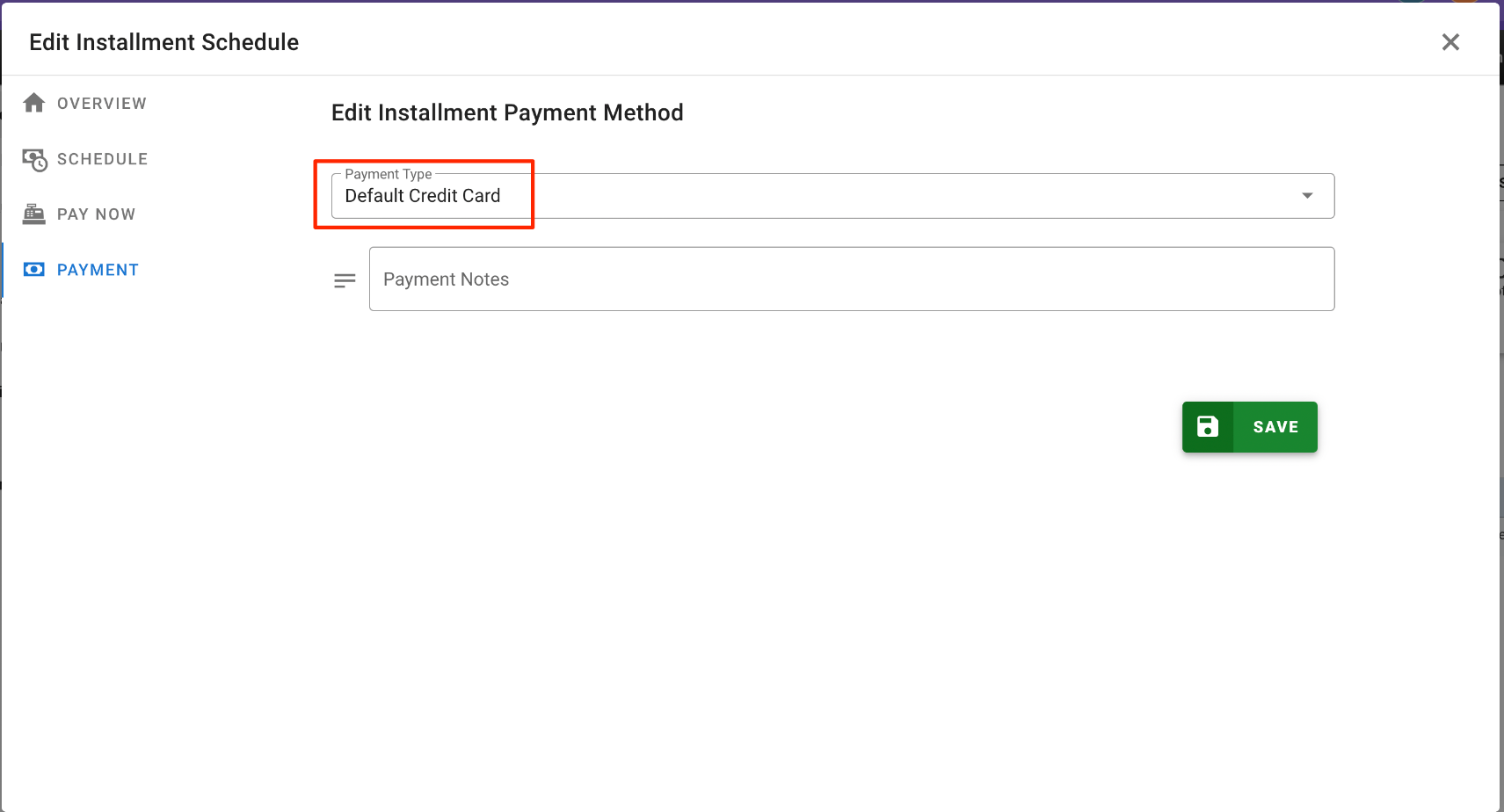
Click on the 'Payment Type' Menu to show the Payment Type options:
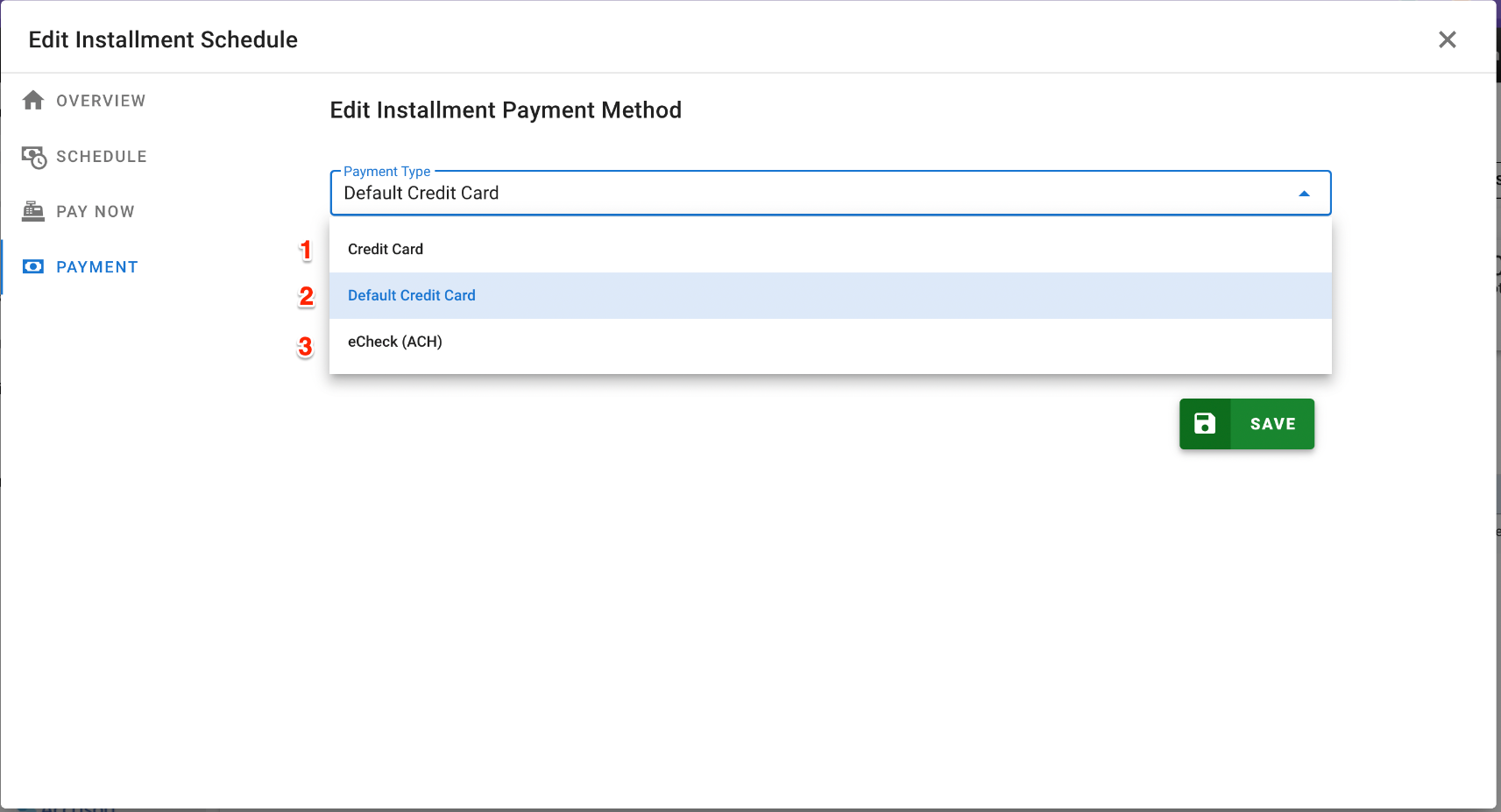
There are three options:
- Credit Card - An alternative card on file in the Contact Database
- Default Credit Card - The card set as the 'Default' card on file in the Contact Database
- eCheck (ACH) - The eCheck (ACH) information on file in the Contact Database
To use an alternate Credit Card for Installment Payments, click option 1, 'Credit Card' to select it.
You will be presented with a blue 'Select Credit Card' button where you can choose a credit card on file in your customer's Contact Database record.
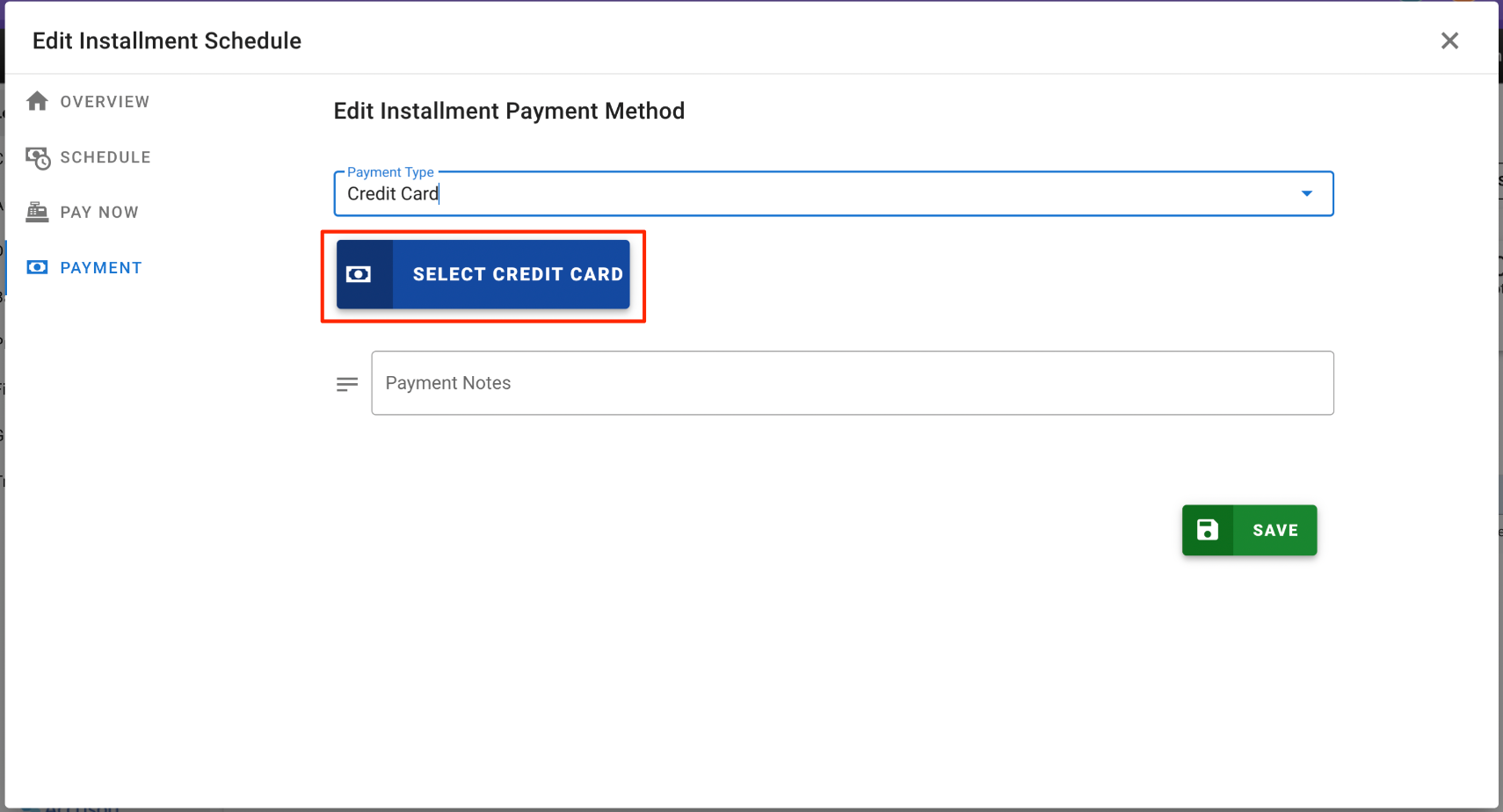
Click the blue 'Select Credit Card' button and the window will present the cards on file:
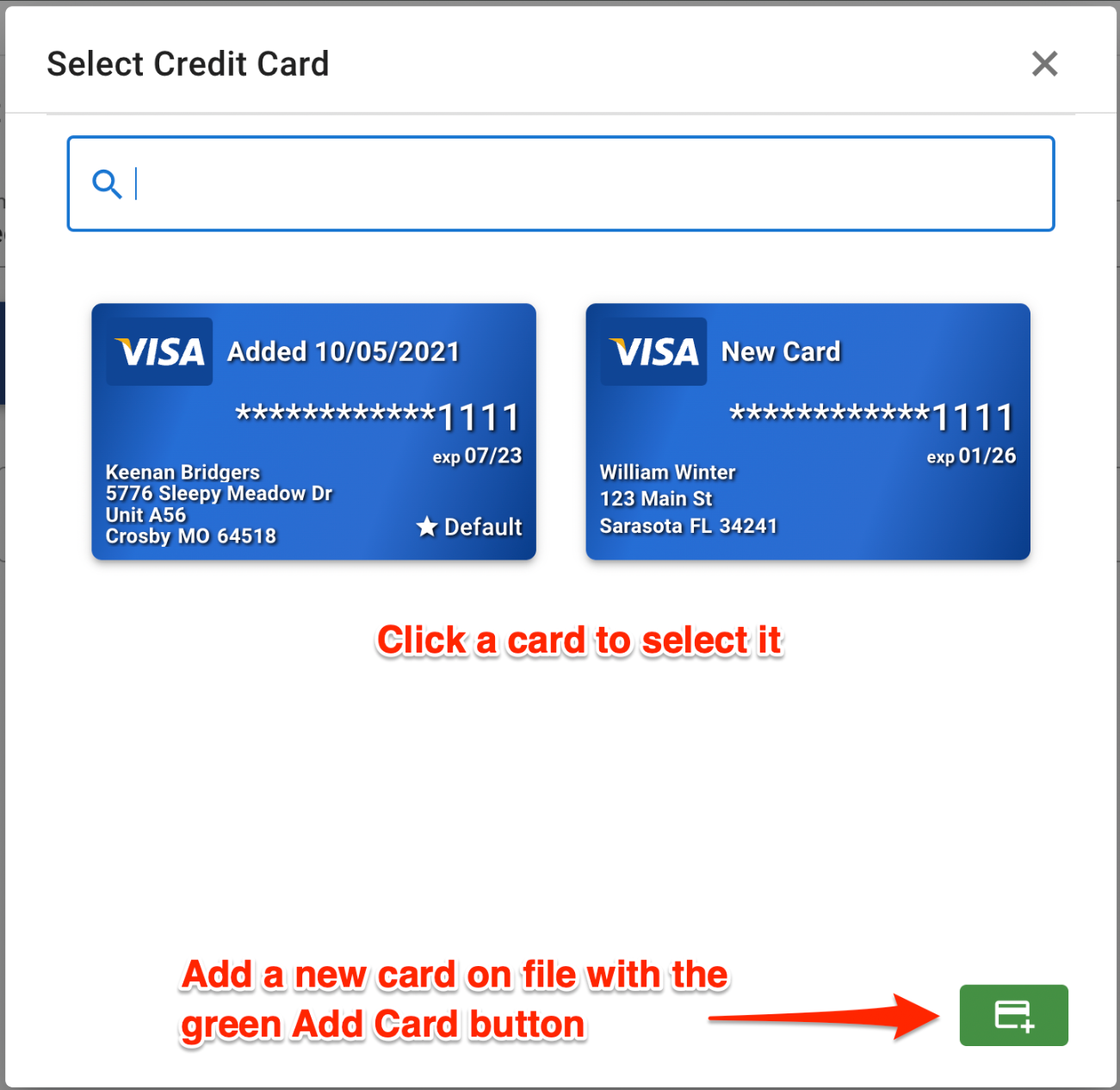
Click the card to use for Installment Payments and click on it.
You may also add a new card to be on file with your customer by clicking the green 'Add Card' button.
Once clicked, the selected card will be shown by itself in the window:
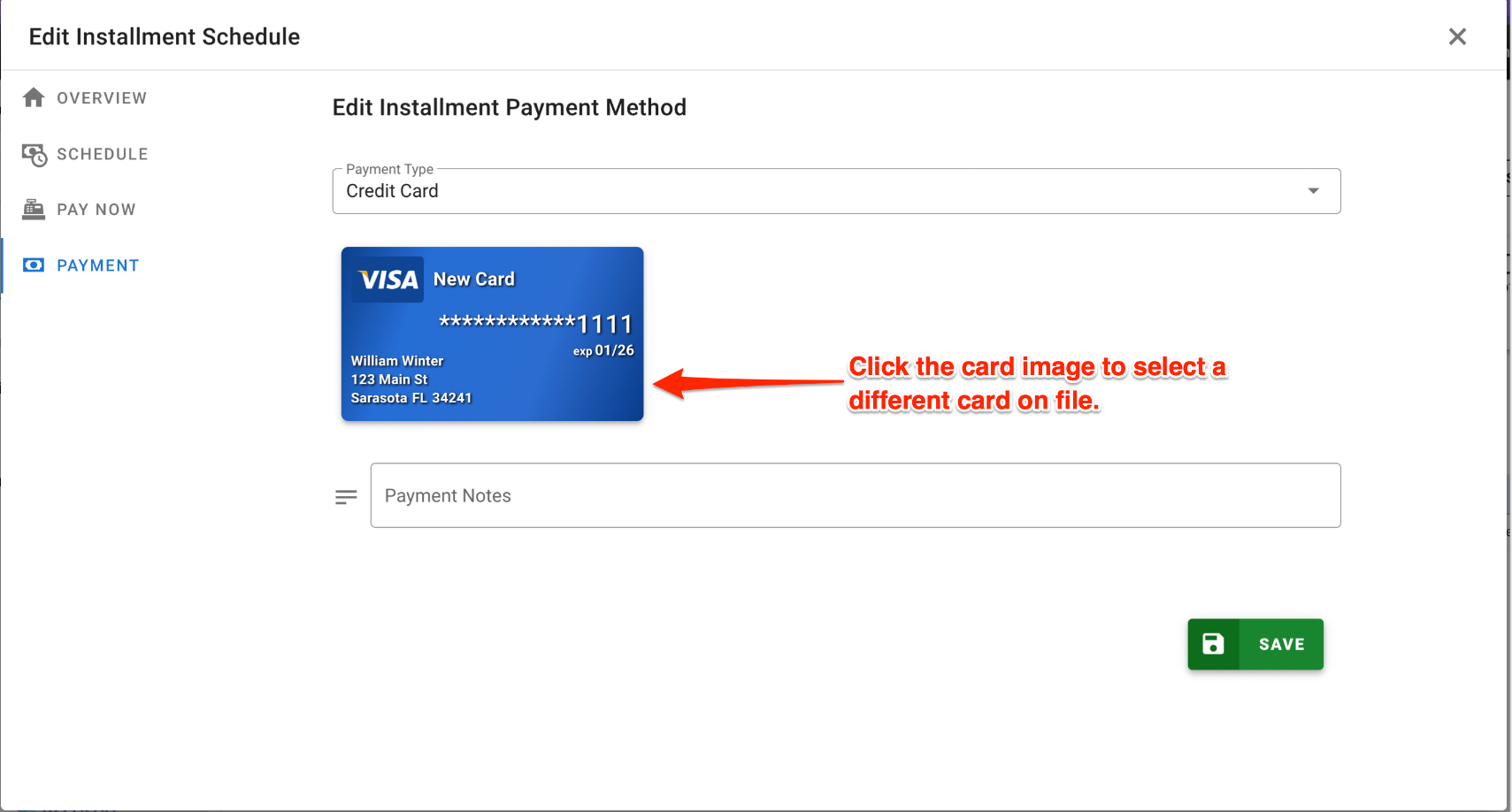
If an alternate Credit Card is already selected, click the card image to select a different alternate card.
To use eCheck (ACH) for the Payment Method, select 'eCheck (ACH)' from the Payment Type menu:
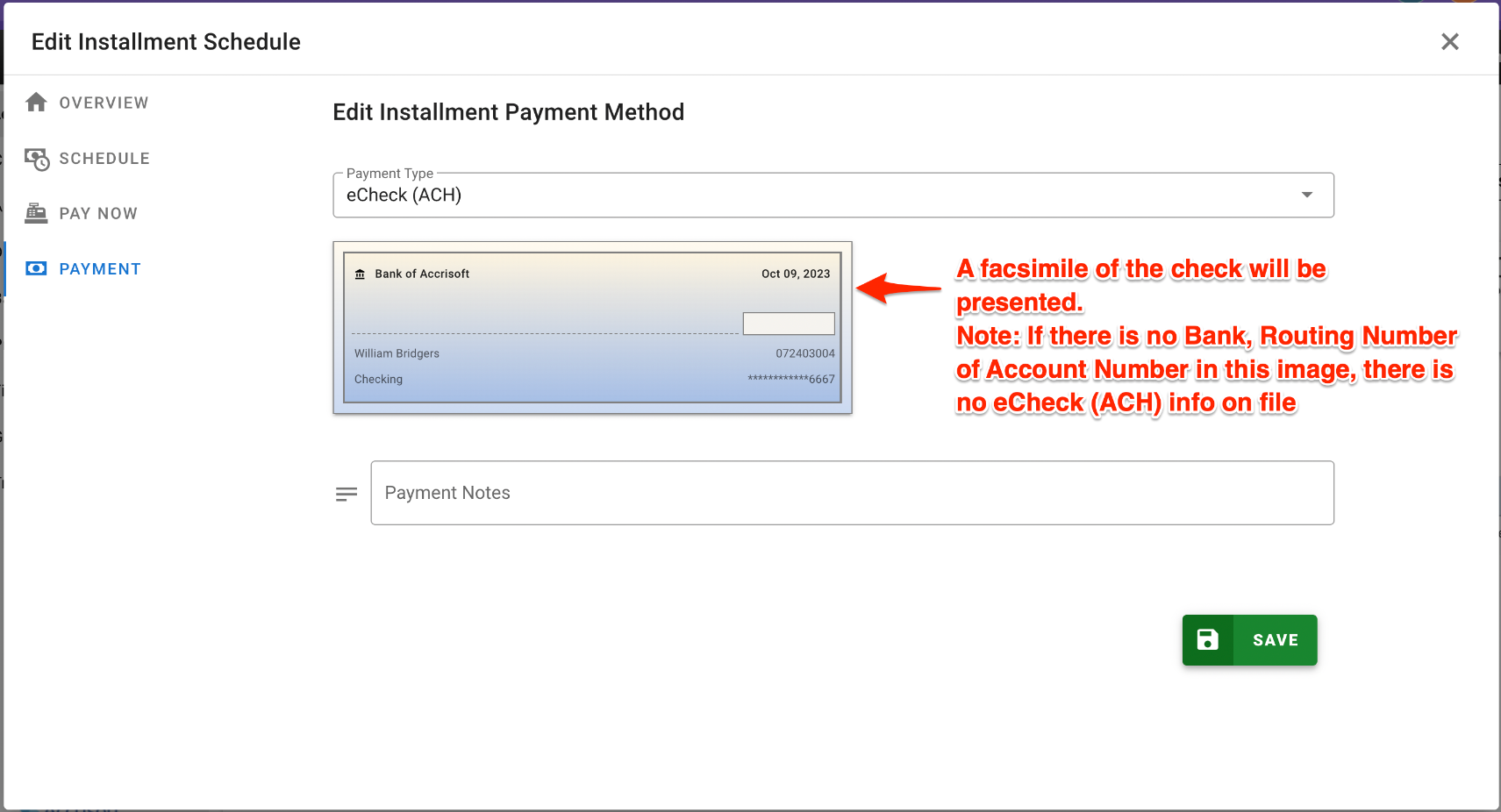
A facsimile image of a check will be presented.
Note: If there is no Bank, Routing Number of Account Number information in the image, there is no eCheck (ACH) info on file in the Contact Database. This needs to be added on file first.
Click the green 'Save' button to save your changes.
When the next Installment Payment is processed this new Payment Type will be used.
