This article provides a clear guide on how to configure your form submissions to send an email notification when a form is completed. To start receiving email notifications for submitted forms, follow these step-by-step instructions:
-
Access the backend of your website and navigate to the "Forms" section under the "Web Forms" category.
-
Locate the specific form you wish to receive notifications for and click on the pencil icon to edit it.
-
Within the form editing interface, go to the "Configuration" tab and scroll down to find the "Options" section.
-
Look for the checkbox labeled "Send Notification email" and make sure it is selected.
-
In the "Email To:" field, enter the email address(es) where you want to receive the notifications. If you have multiple email addresses, separate them with a comma.
-
Remember to save your changes to apply the configuration.
Note: These instructions also apply to Event, Commerce, and Program forms, as this setting is available for those form types as well.
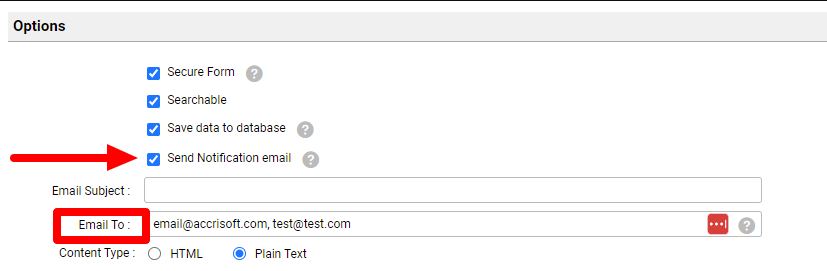
Screen recording walkthrough (Please note, where the support email was added, this is where you will add your team's email).
