If a Customer's Recurring Billing or Installments are not charging as expected, below are some settings to review to ensure the recurring billing will run as intended.
Active set to 'Yes'
In the Contact Database Module, in a Contact's detail, navigate to the Info Tab.
At the right side of the window, in the 'Login Information' section, ensure the selection for the 'Active' item is set to the 'Yes' option.
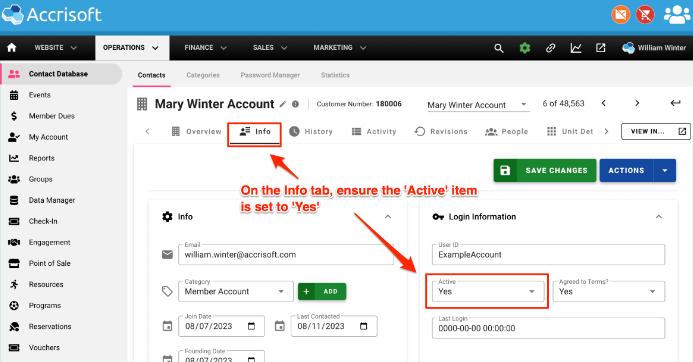
Any other option in the 'Active' setting will inhibit Recurring Billing.
Select Payment Type
Further down the Contact Database details, towards the bottom left of the page, there is a field labeled 'Select Payment Type.'
This specifies how the member pays for orders. The options that are available in this dropdown are configured by the system administrator and typically include credit card as a billing payment type.
Select the electronic option that is appropriate for the customer. If you are expecting to capture the funds through the Payment Gateway automatically this is usually Credit Card or eCheck (ACH).
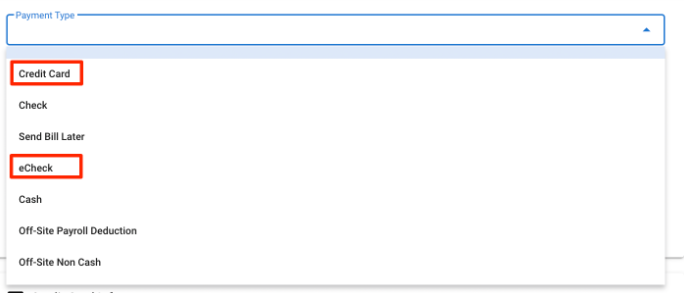
Enable Payment Processing for Recurring Orders and Installments
Below the Payment Type field is a checkbox label.ed 'Enable payment processing for recurring orders and installments'
A check in this box is required for payments to automatically charge for the customers.
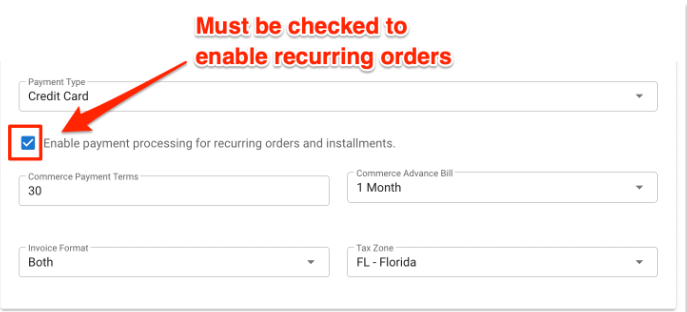
If you do not want a charge to occur automatically, uncheck this box.
Additional fields:
The 'Commerce Payment Terms' setting specifies the number of days after an invoice is created that the amount is due before going to collections. This is the number of days until payment is due.
The 'Commerce Advance Bill' setting specifies the period before a recurring order date which the invoice will be created. This is used for items that are billed on a recurring basis to notify a customer that they are about to billed. The invoice is created this much time before the recurring order date.
The 'Invoice Format' setting specifies how the customer will receive their invoice. The options are to receive an Email Invoice, a Printed Invoice (which needs to be printed manually), both invoice types, or no invoice with the 'None' option.
The 'Tax Zone' setting indicates which Tax Zone to apply to their invoice. The different percentages for each Tax Zone are configured in Commerce Settings.
Credit Card and eCheck Information
Further down the Contact Database details, at the bottom left of the page, there are sections labeled 'Credit Card info' and 'eCheck' with setting options.
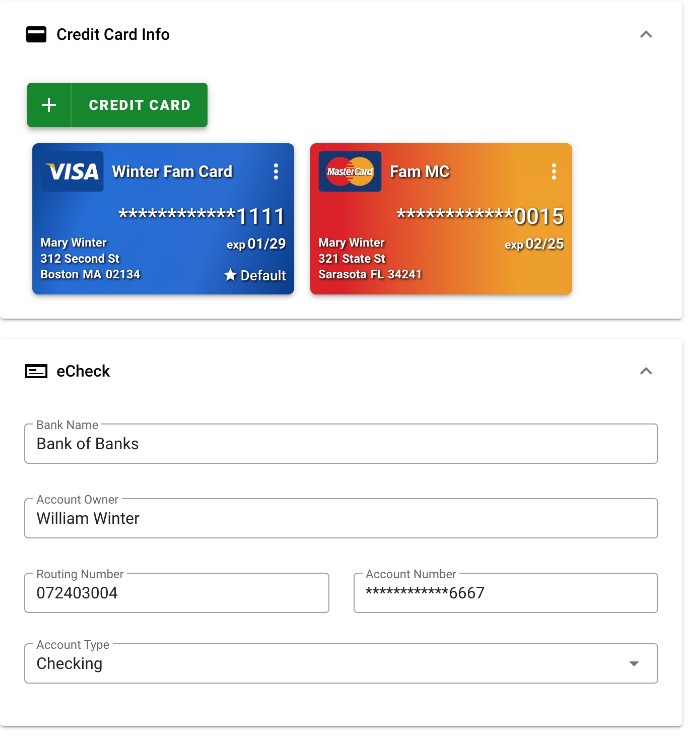
These items indicate the information on file for a specific customer that can be used for Recurring items and Installments.
Ensure there is current and active information for each of these that intended to be used.
This information can not be revealed once saved (other than the last four digits of the account number).
If information in these settings is correct it can be removed and re-entered.
