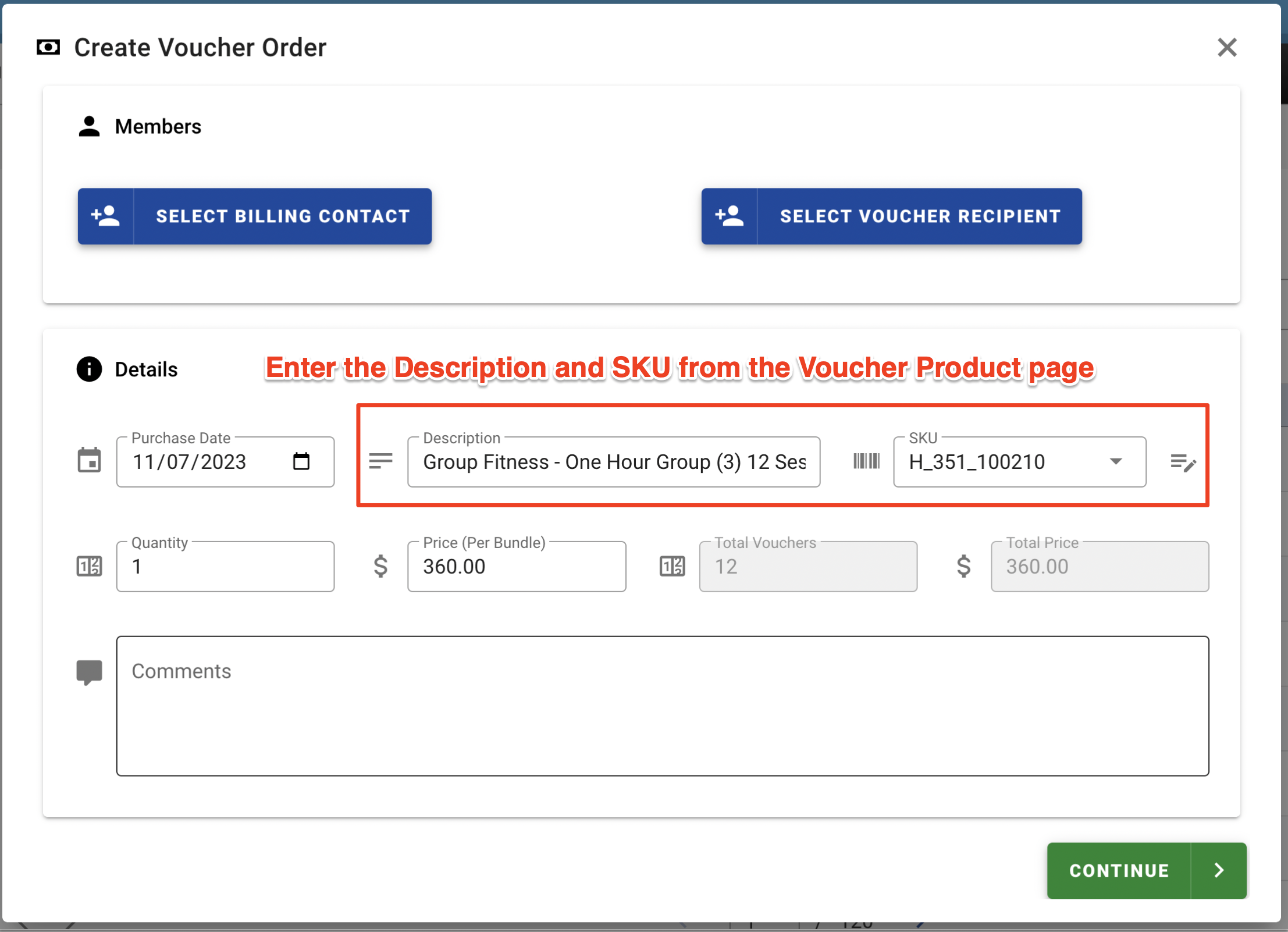Note: This Knowledge Base Article is for Accrisoft Freedom Customers using New Finance
When creating a new vVoucher order, there may be instances where the SKU for a Voucher Product is not immediately known. This article will detail how to find the SKU for a Voucher Product.
Being the Voucher order process by going to the Operations Application, click on the Vouchers Module, and on the Vouchers tab, click the green '+ Order' button to start a new Voucher Order.
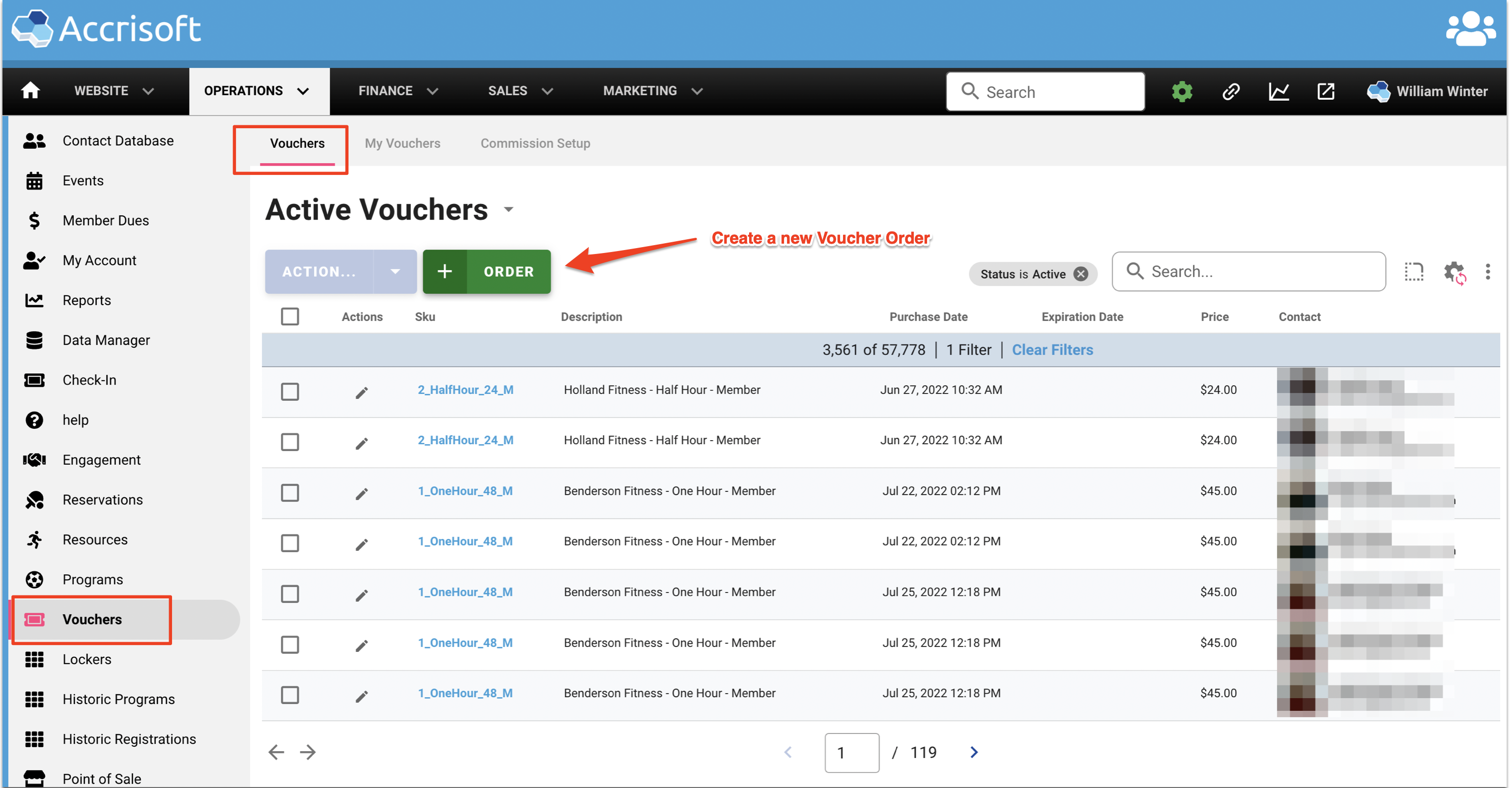
The 'Create Voucher Order' window will open.
In the Members section, select the Billing Contact and the Voucher Recipient, as appropriate.
If your Voucher Product SKUs are not easily readable, such as in cases where the SKUs are codes, you'll need to look them up to add in the SKU field.

In this example the SKUs are coded, and not obvious which product they represent. Clicking in the SKU field reveals some of the available SKUs.

To search for a Voucher Product SKU:
Leave the browser tab you are working on open.
In a separate browser tab, go to the Finance Application > Products Module > Items tab.

The Table Setting window will appear.
In the Columns tab, ensure there is a checkmark by the SKU field.
If there is no checkmark, add one and click the green 'Save' button.

This ensures the SKU column is visible in the table.
Search for the Voucher Product by name in the search box.
Note the SKU associated with the Voucher Product you will add to your new Voucher Order.

Back in the new Voucher Order window, they enter the SKU found above in the SKU field.
Add the Description.
Continue and complete the order.