Recent changes made by Google have changed the way Google Calendar integrates with the Accrisoft Freedom Google Calendar Module. Below is how you can sync your Google Calendar with the Accrisoft Freedom Events Module moving forward.
Google Calendar Sync Functionality
The Google Calendar Module was previously able to automatically sync with your Google Calendars created outside of Accrisoft Freedom.
Due to recent changes made by Google, Accrisoft Freedom cannot automatically sync with the Events Module moving forward.
Accrisoft Freedom is still able to push Events Module information from your Freedom site, to your Google Calendar, by completing a manual sync process. This process will require you to re-authenticate Freedom with your Google account when changes are made within Freedom that would update the Google Calendar Events Data.
Important Note: Google Calendar sync will still be available for ~1 hour after authenticating. After this time period the re-authentication process must be done again.
How to Re-authenticate your Google Calendar module
1) Navigate to the Calendar Module (or Google Calendar Module) > Setup tab.
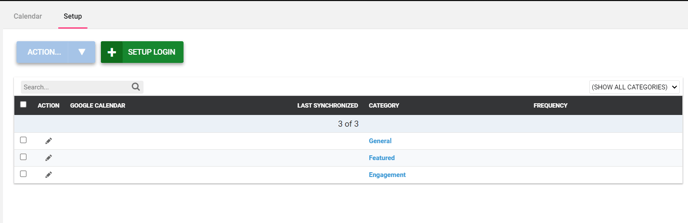
2) Click the Setup Login Button, then follow the instructions on the screen.
3) On the Setup tab press the edit pencil for the Events Module Category you would like to sync. For this example, we are using the "sample" event category: 
4) Select the desired calendar from the "Google Calendar" dropdown, set the Frequency "Manual", Sync Direction "To Google", Active to "Yes" and "Synchronize on Save" checked. Then hit save.

The sync will then be completed. The syncing process should take about 10-15 minutes but it can range up to 30 minutes to complete.
