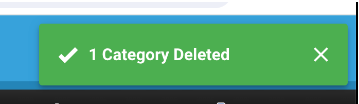Introduction
The Contact Database Module and the Membership Dues Module allows users to add a History item to the Member's account. These History items allow you to track your communications and interactions with an individual Contact.
The History items are organized by Category. A Category is required when creating a new History item.
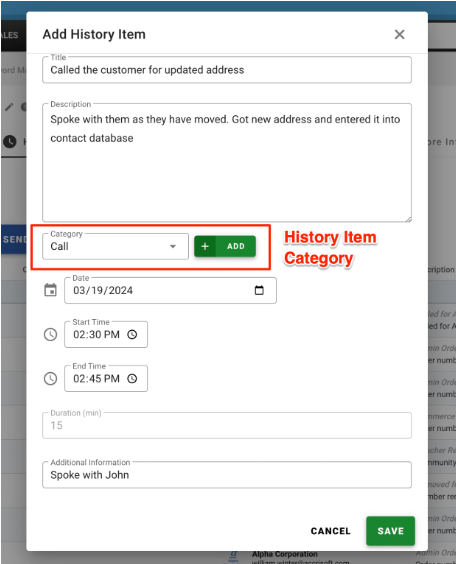
Categories can be added as needed, and when added the Categories are added they become part of the Category menu to be picked from in the future. This reduces the instance of similar Categories.
For example, if the Category of a History item is a 'Call' and no choice of Call is available, it can be created. Next time a Call History item is needed, the Call option is available in the Category menu.
There may be instances however when similar Categories are created inadvertently. For example, the Categories of Call, Calls and Calling could all be created.
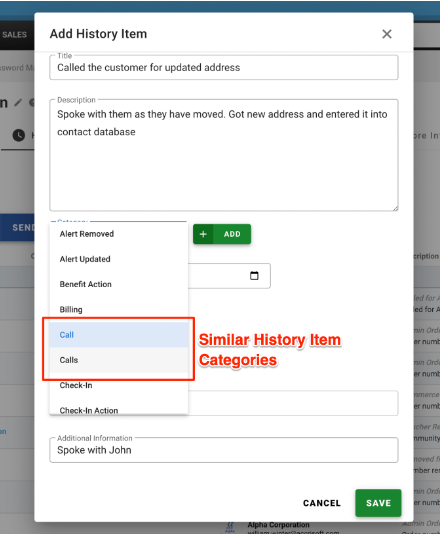
Accrisoft Freedom allows for the removal of unused Categories and similar / duplicate Categories can be merged together.
Engagement Module
Navigate to the Engagement Module and click on the Categories Tab.
Here you will find where the History Items Categories are stored.
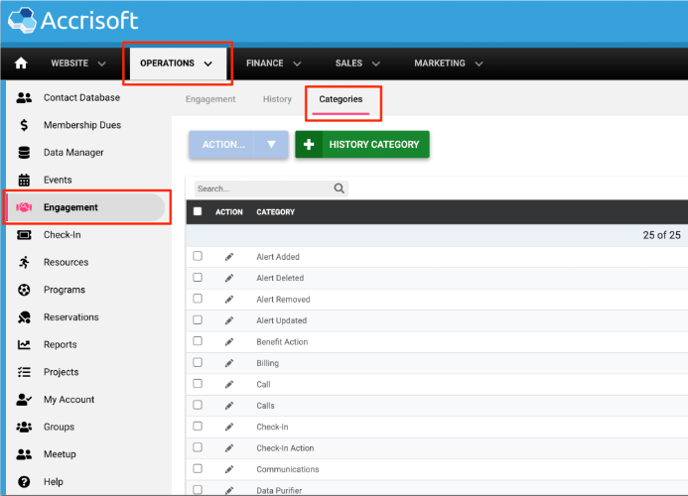
Merging Categories
In this example we will merge two similar Categories. We can see we have two Categories - one named 'Call' and a similar one named 'Calls' in the list.
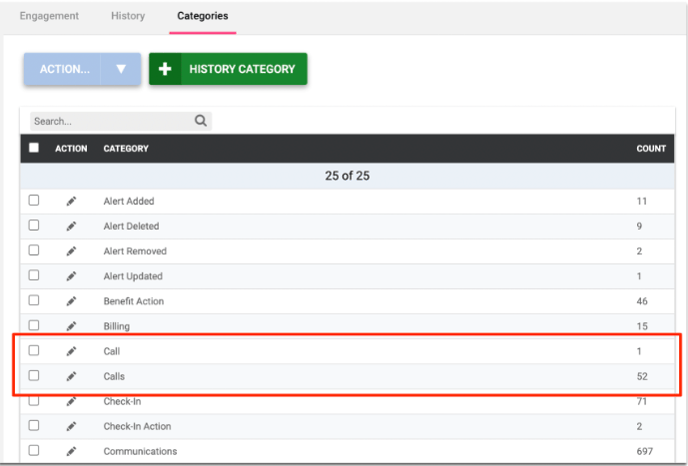
The Call Category has 1 History Item with that as its Category, and the Calls Category has 52 History Items with that as its Category. We can presume the Call Category is the incorrect one.
To delete the Call category and merge those items into Calls, click the Edit Pencil icon at the left of the Call category. The "Edit History Category' window will appear.
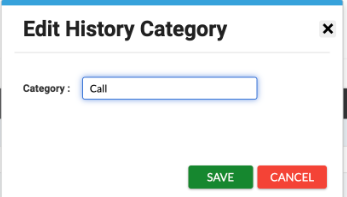
In the Category field change the name of the Category to 'Calls' and click the green Save button.
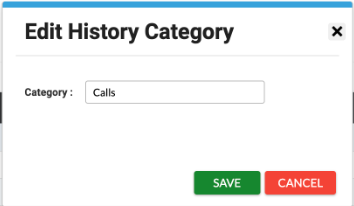
This will merge any History Items with old name into the new name.

We can see there is now only one 'Calls' category with 53 History items in that Category.
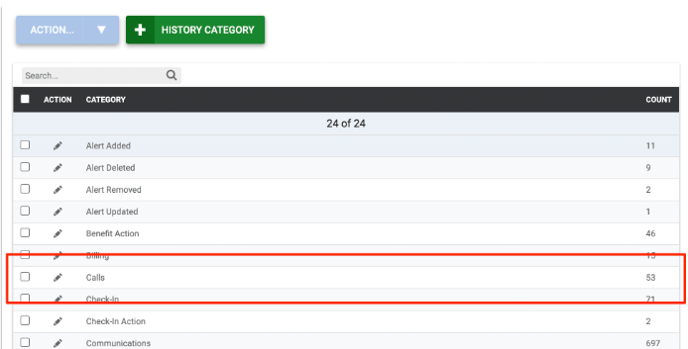
Deleting Categories
If a Category has no History Items associated with it, it can be Deleted. In this example we will delete an unused Category named 'Emailed' from the list.
Locate the items with zero History Items and place a check in the box to the left of the Category name.
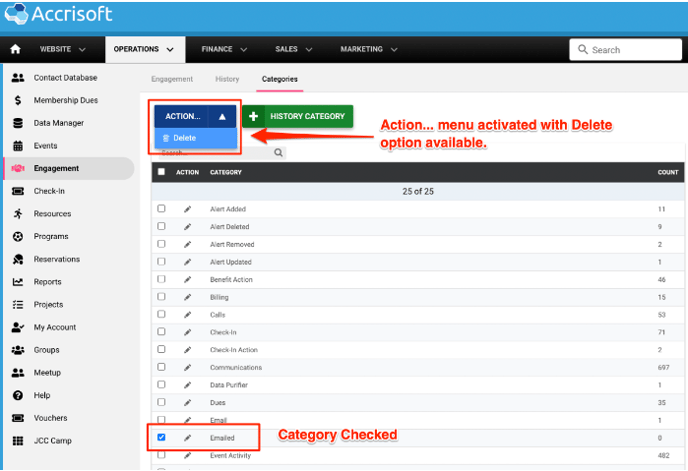
This will activate the blue 'Action...' menu. Under the Action... menu, select the Delete item.
A confirmation window will appear asking to you are certain you wish to permanently delete the item.
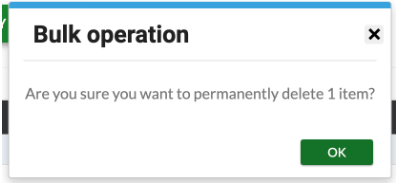
Click the green 'Ok' button to delete the Category. A confirmation message will indicate that the Category was deleted.